If you buy one or several items from a Vendor, you can enter them into the system through a Purchase Order (PO). In this article, you can consult the steps of the process.
Creating the Purchase Order
From the Purchase Order browser click the "New Purchase Order" green button.
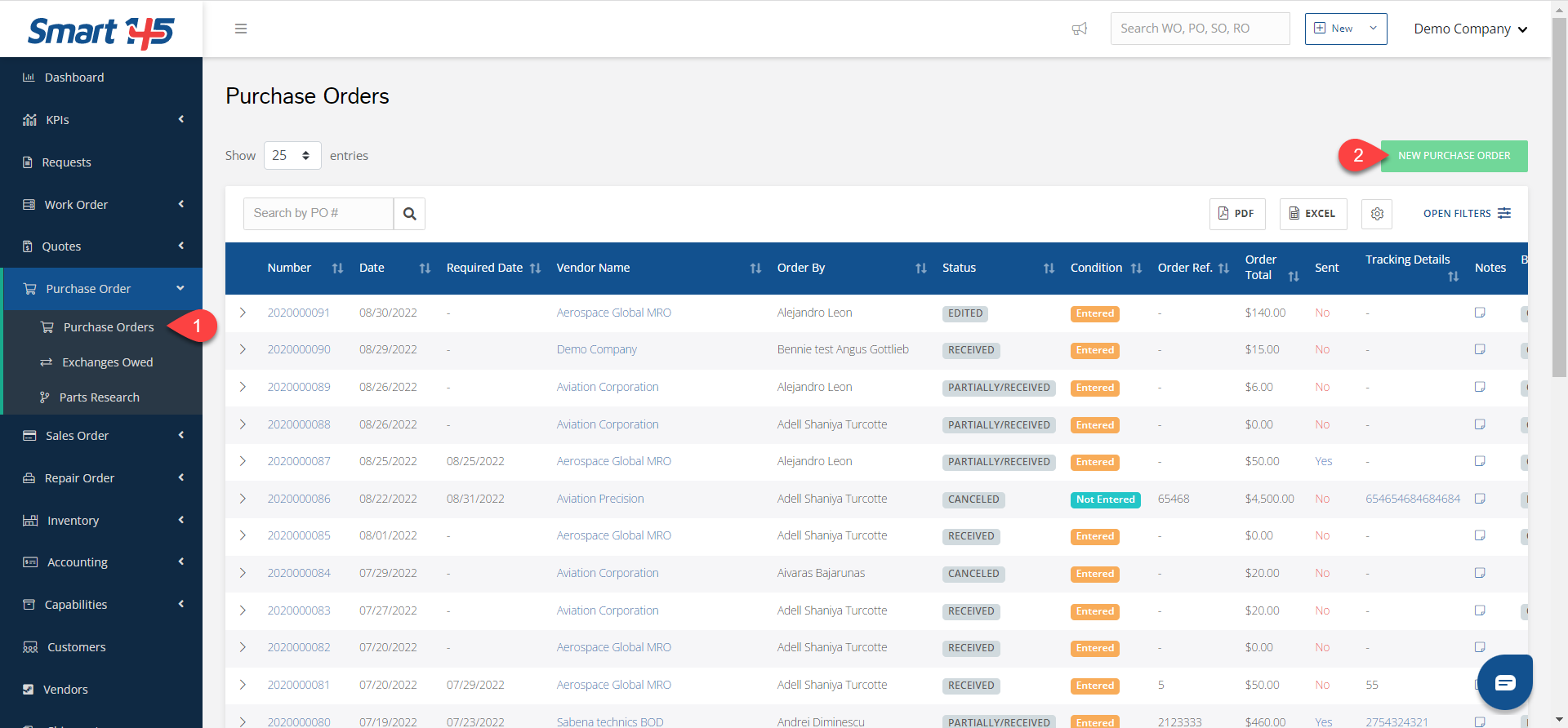
A new window will open allowing you to enter the purchase and parts information. When entering the parts, you can do it one by one using the option "Add New Part".
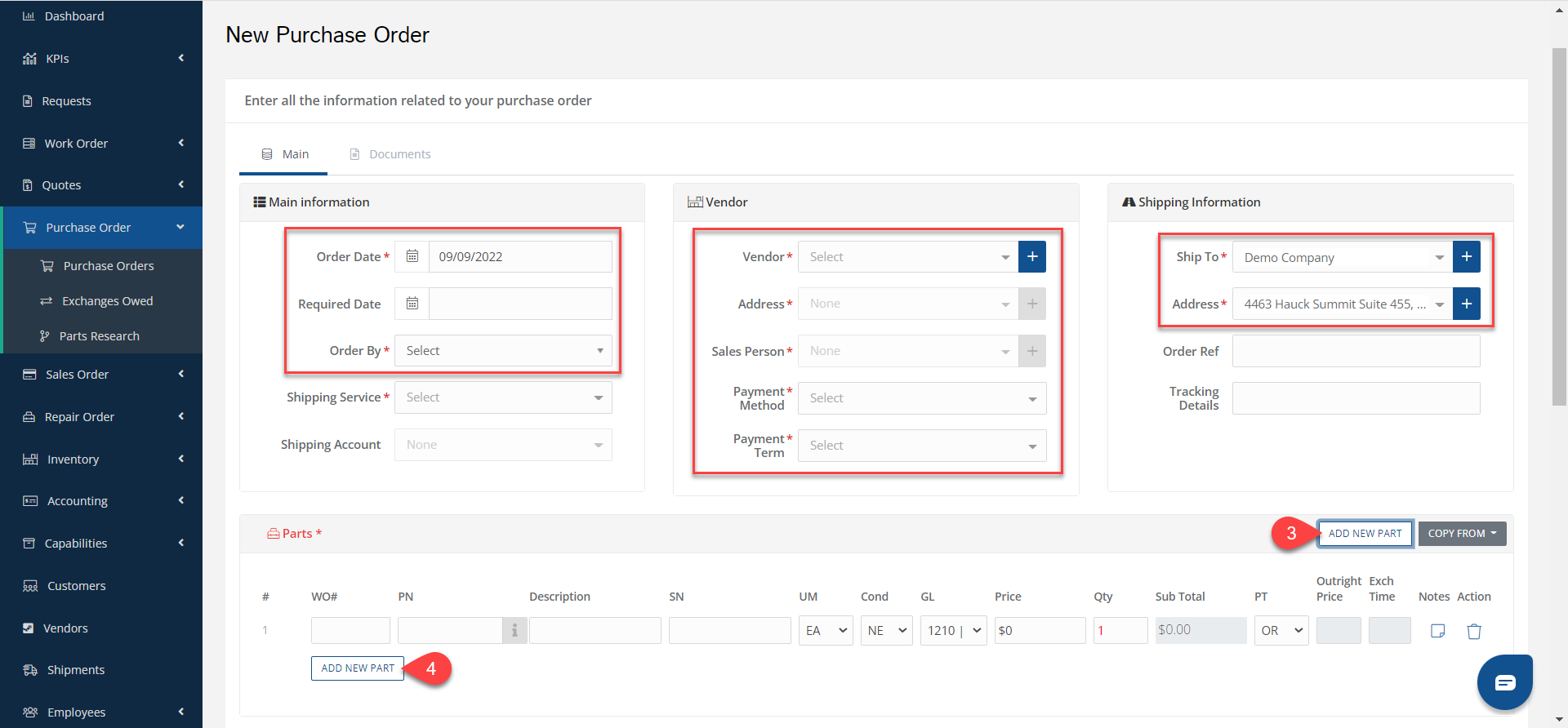
You can also copy the parts from a Work Order, a Sales Order, a Part Number list, or another Purchase Order. This option will save you some time, especially when buying a long list of items.
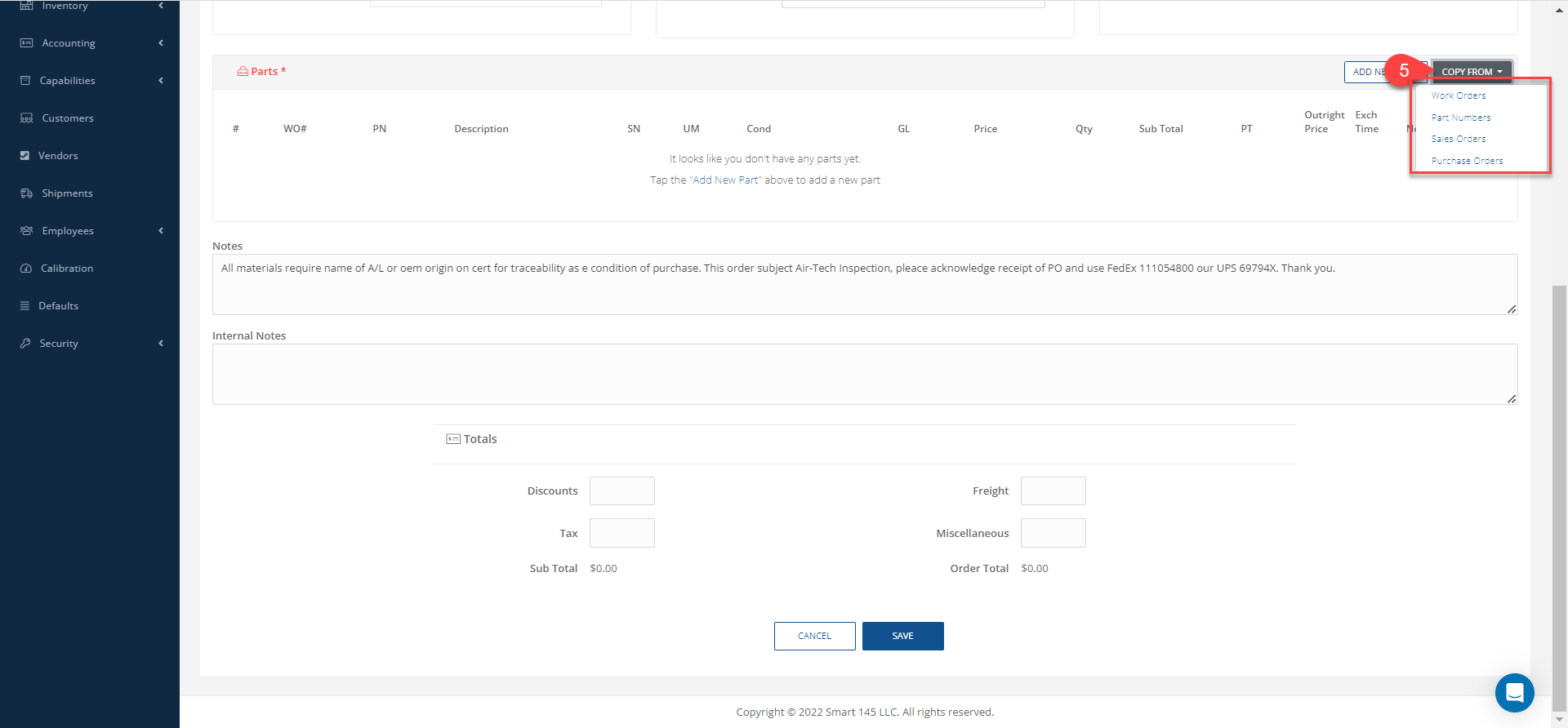
- If you need to buy parts to use in a Work Order, you can directly copy them from that WO by selecting the option to Copy from a WO. Then type the WO number and select it from the drop-down list. Afterward, choose the parts you want to purchase and click "Copy".
- This process works the same way if you buy parts for a Sales Order, or if you want to copy from another Purchase Order.
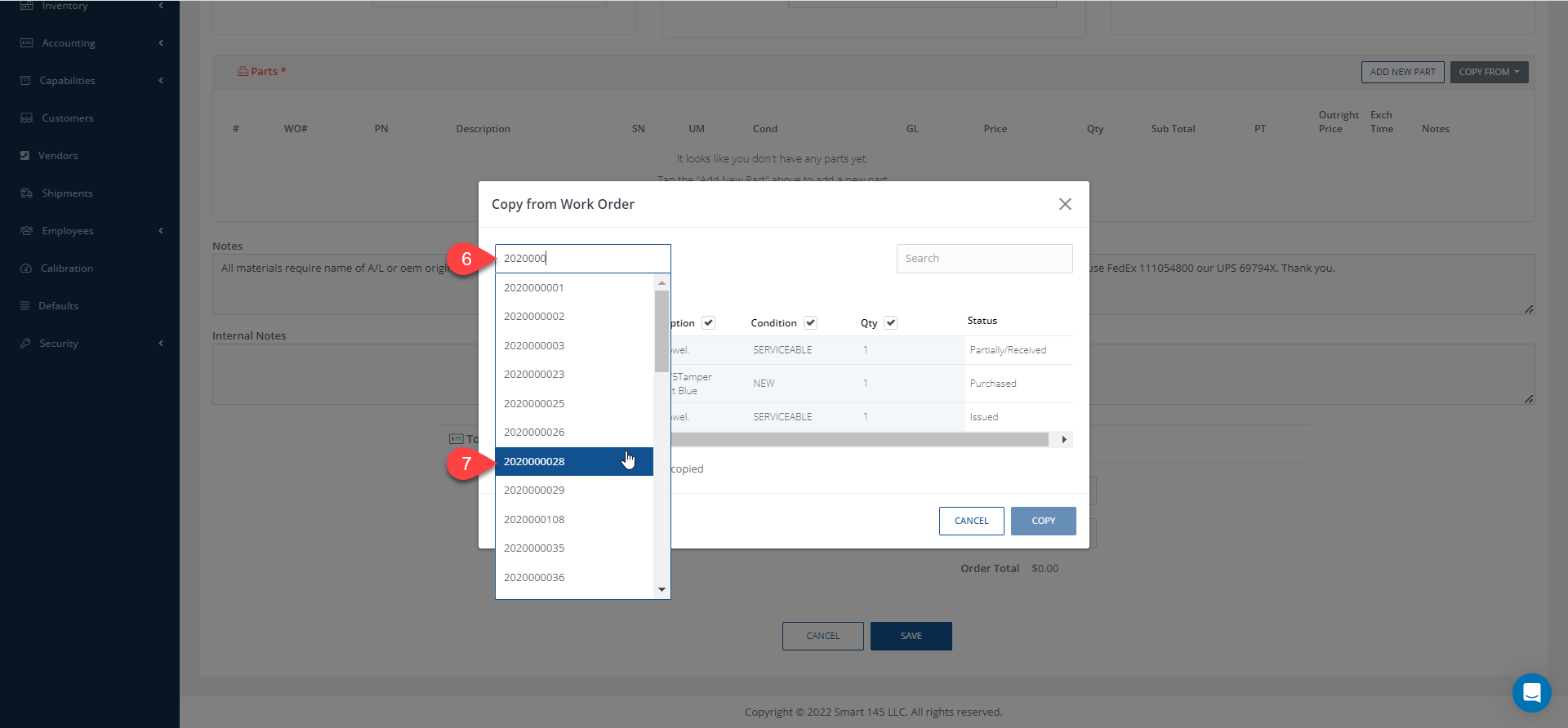
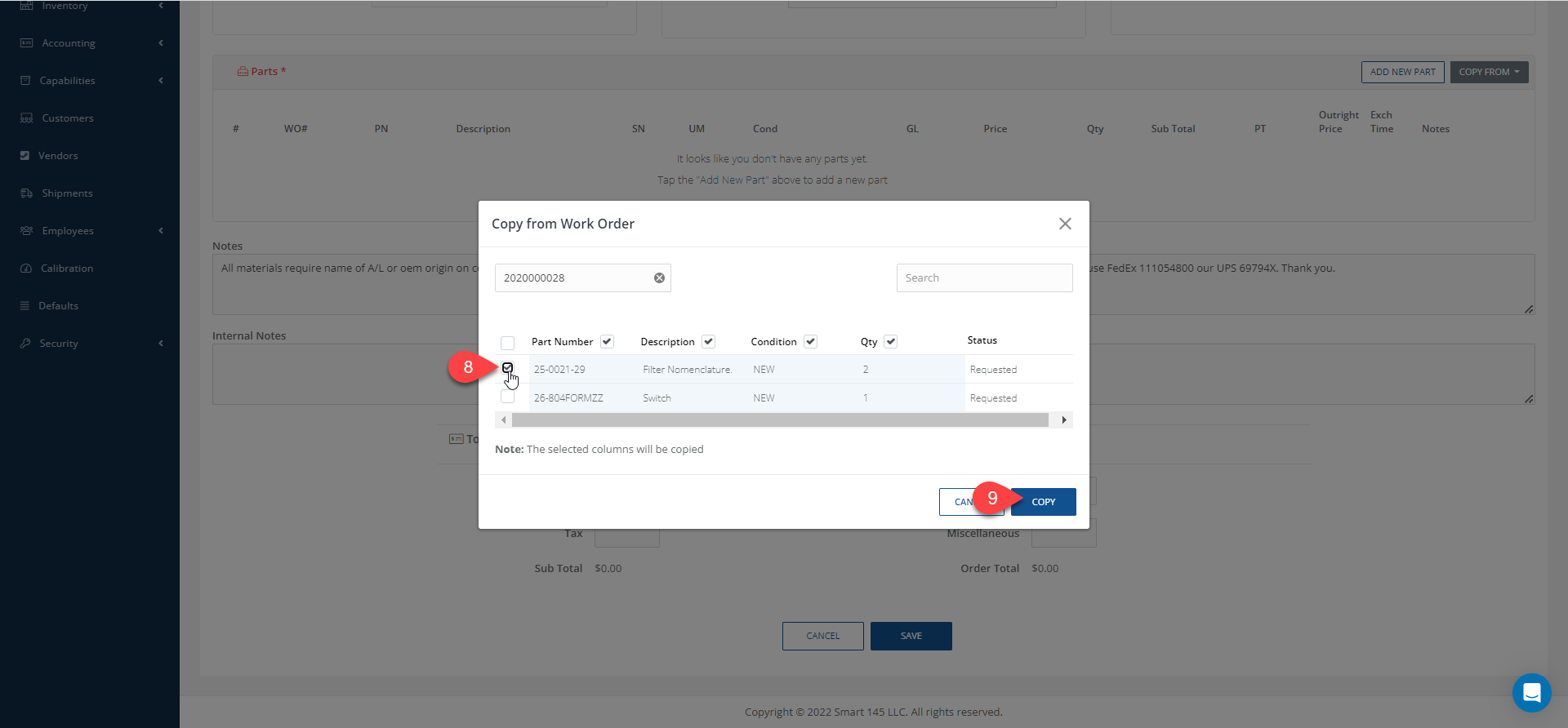
- In the case that you want to Copy From a Part Number, the system will display a list of items from which you can select the PNs you want. If you remember the first numbers of the PNs you are looking for, you can type them in the Search bar to speed up the search. When you find them, just Select and Copy them.
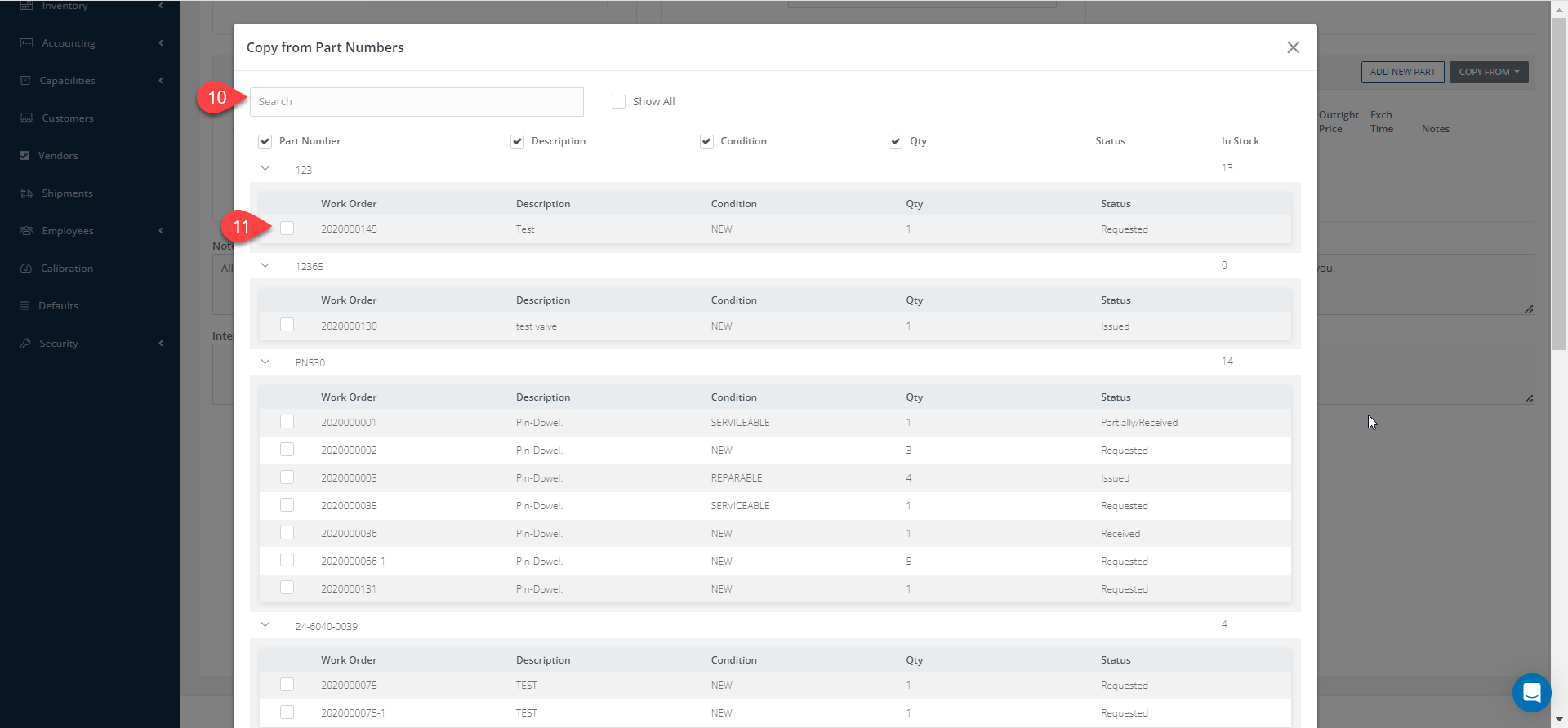
When the Purchase Order is ready, click "Save".
Receiving the parts
Once the order is completed you can Enter it in the 3-dot menu right next to it.
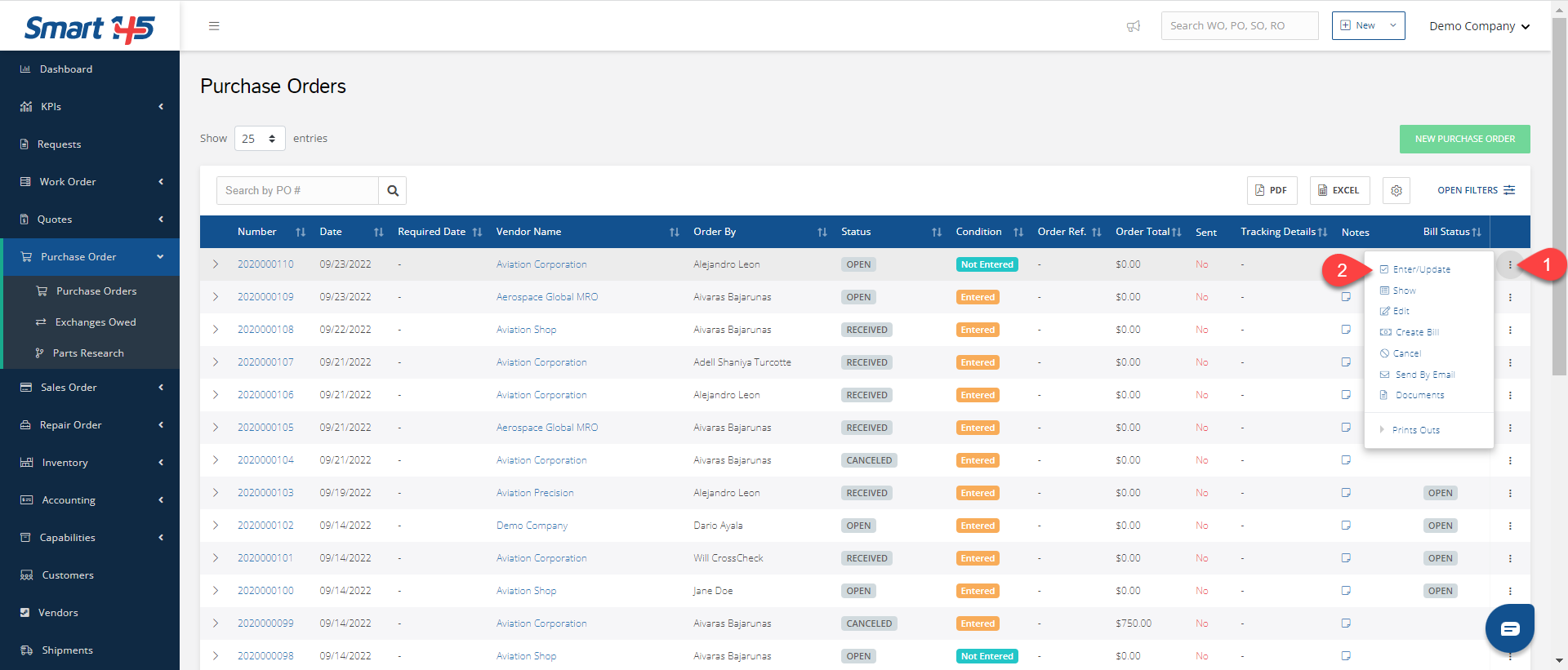
Finally, to Receive the parts, you have to go to the 3-dot menu and click on Receive.
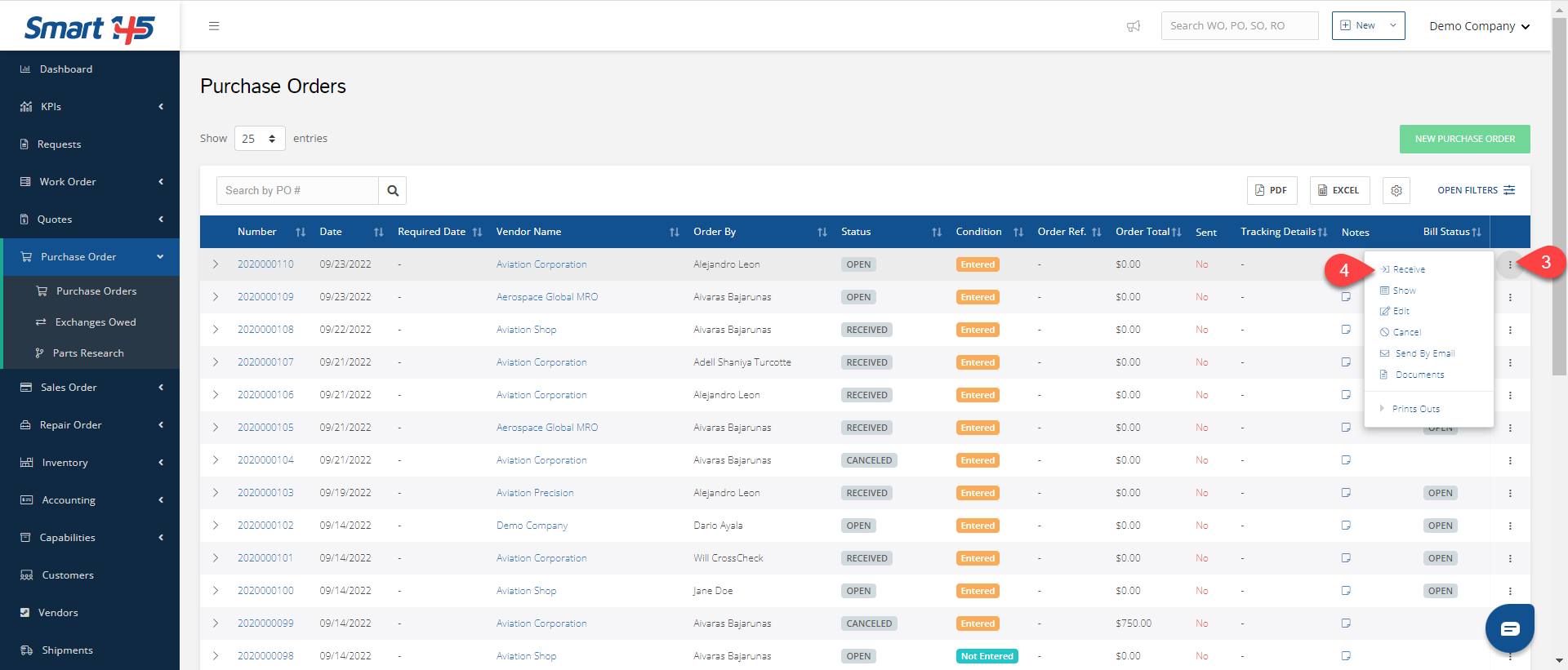
You can either receive the parts one by one by clicking the arrow next to them, or you can receive them at once by clicking on the "Receive All" button.
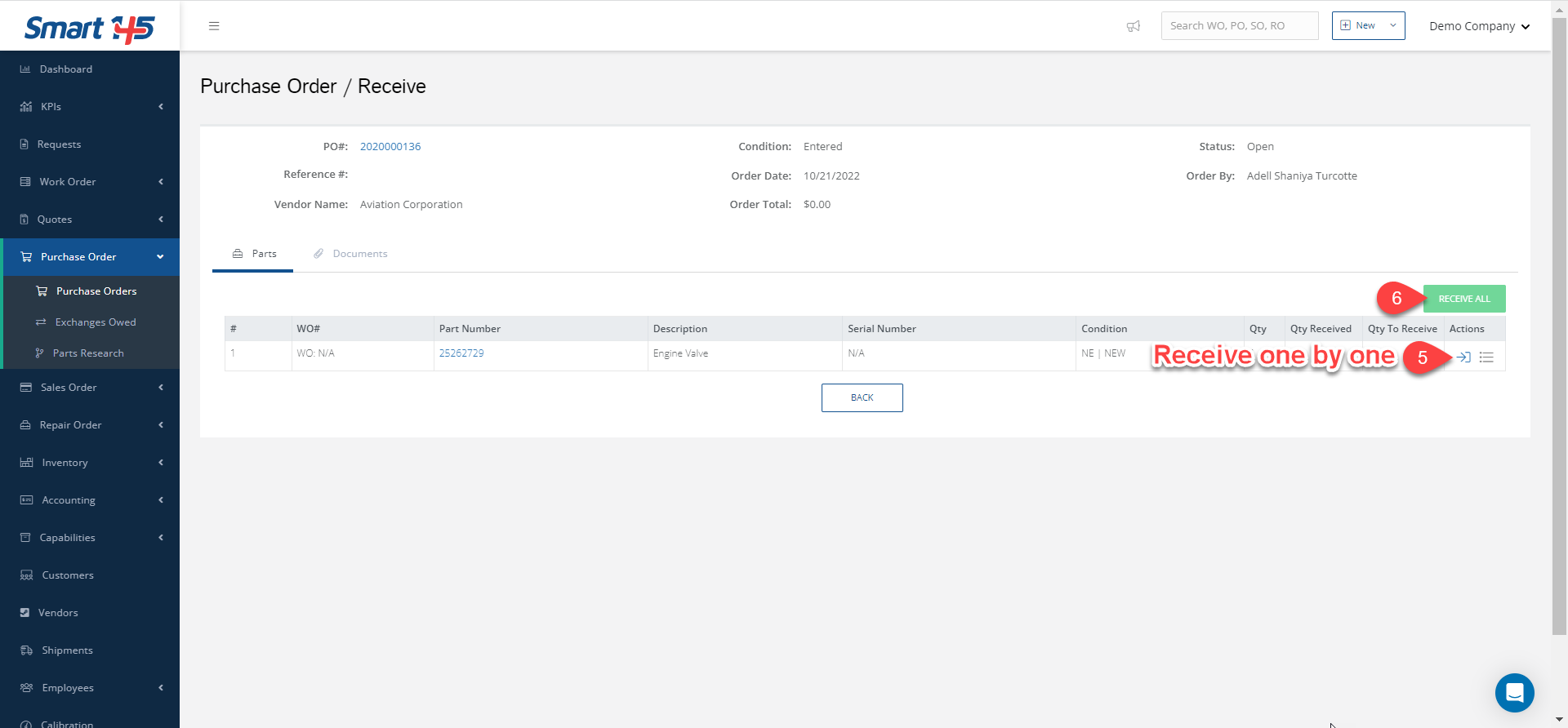
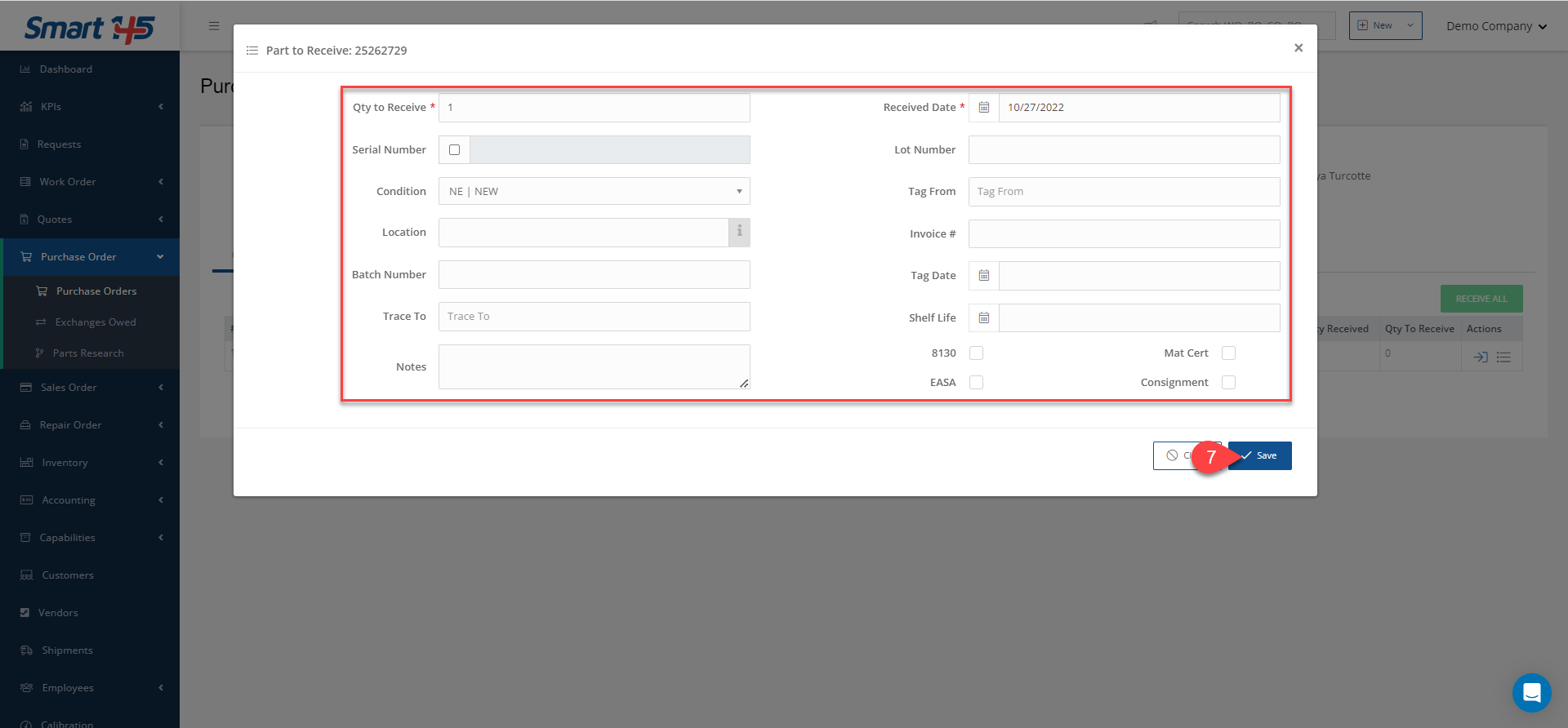
Then, to complete the process, you just need to Save.
