To create an Outside Service for a Work Order, it is necessary to follow these steps:
1. Go to the Repair Order module (In our system, the Repair Orders are equal to the Outside Services).
2. Click New Repair Order:
3. A new window will appear. Enter the information related to the Repair Order such as vendor, vendor address, etc:
4. Scroll down that page and you will find a section to Add New Parts. Click on Add New Part and enter the Work Order you want to link to that RO, the Part Number, and the rest of the information in that line:
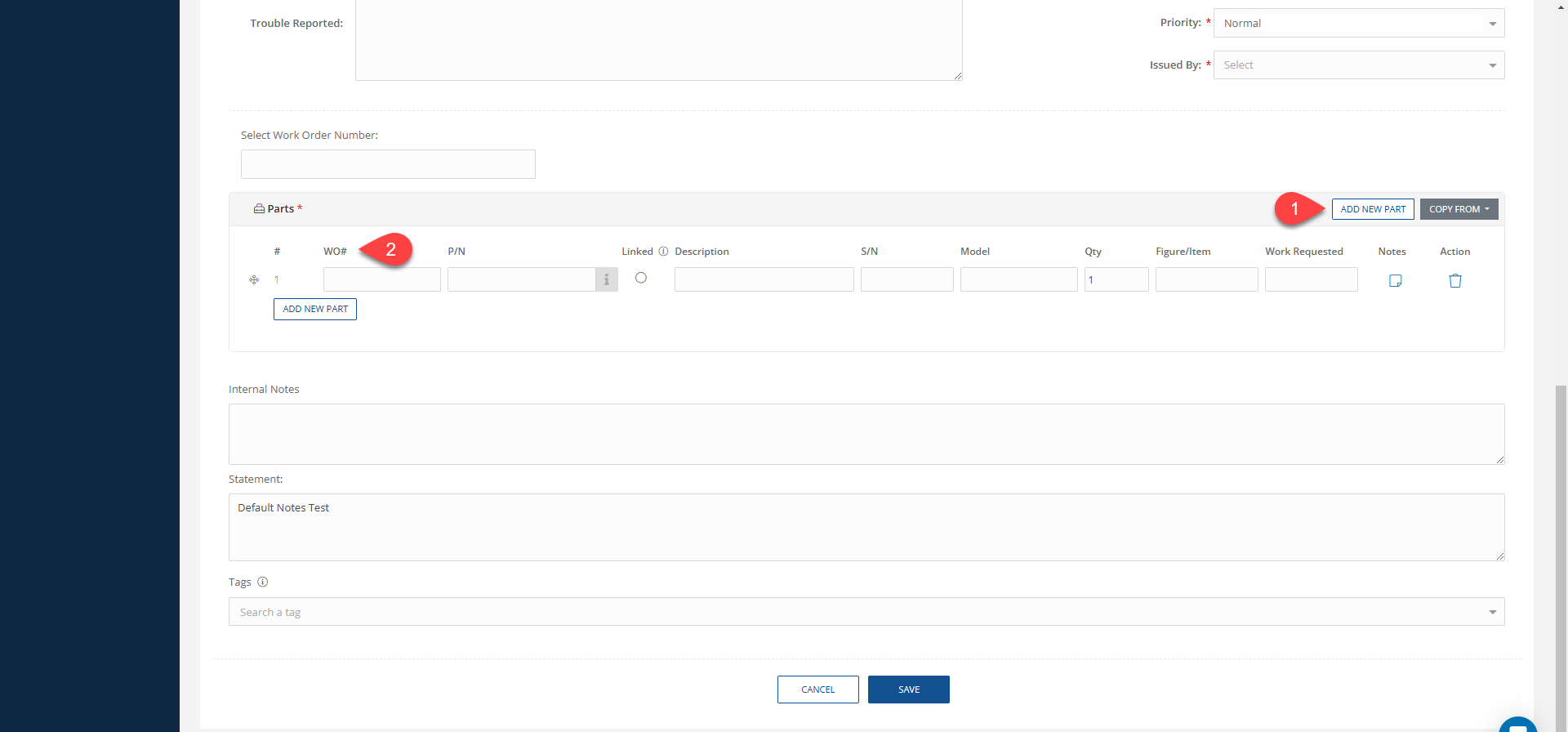
5. If you need to send more than one PN, you can keep adding lines. In each line you have to enter the WO Number:
6. To enter the Vendor Pricing for that RO (outside service) within the same window click the tab named Vendor Quote. There you'll be able to add the parts price, labor price and other fees:
7. Don't forget to save the progress using the button named Save at the end of the page.
8. To consult the Outside Service information in the WO, you can go back to the WO browser, edit the WO and go to the Outside Service tab. This tab appears only when the WO is linked to a Repair Order






