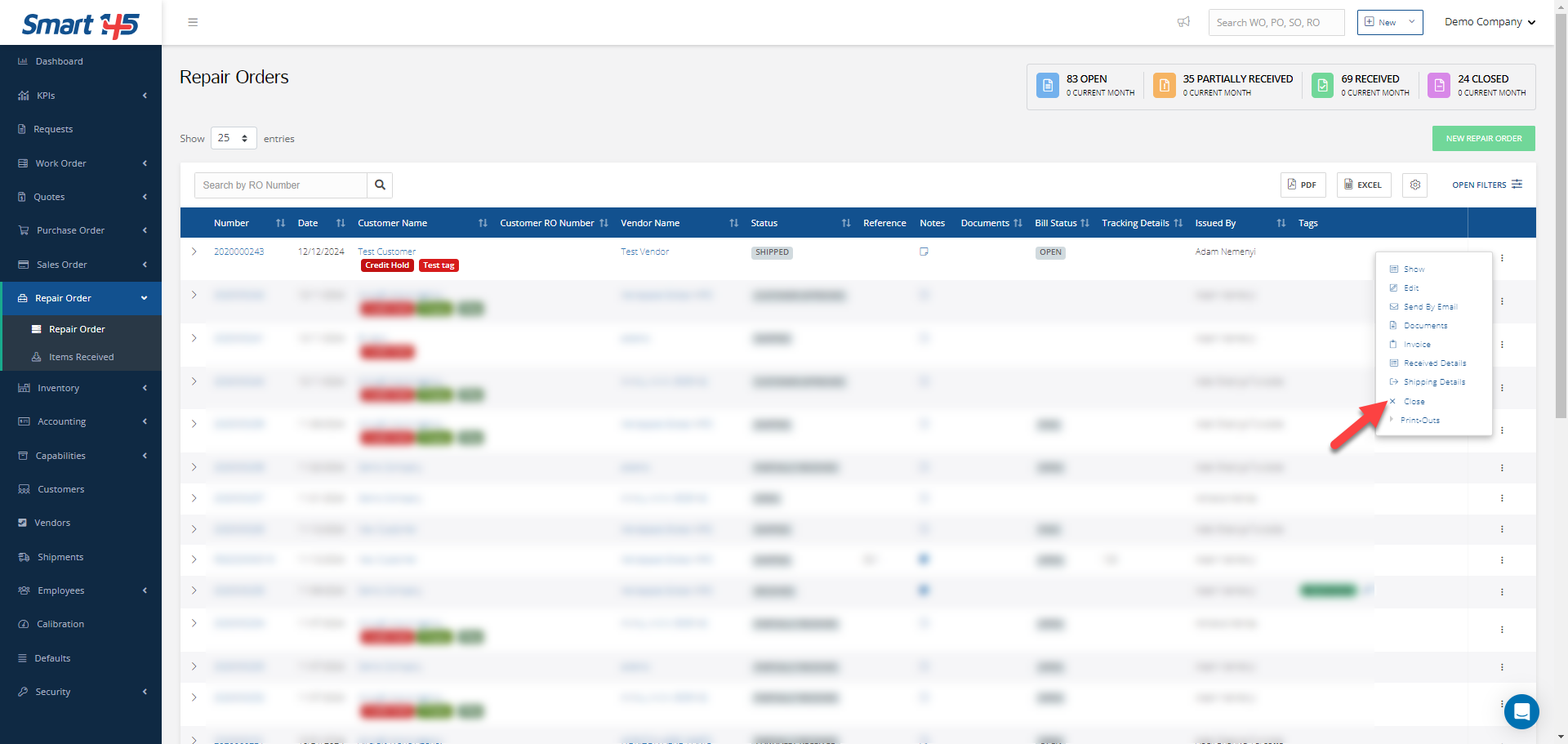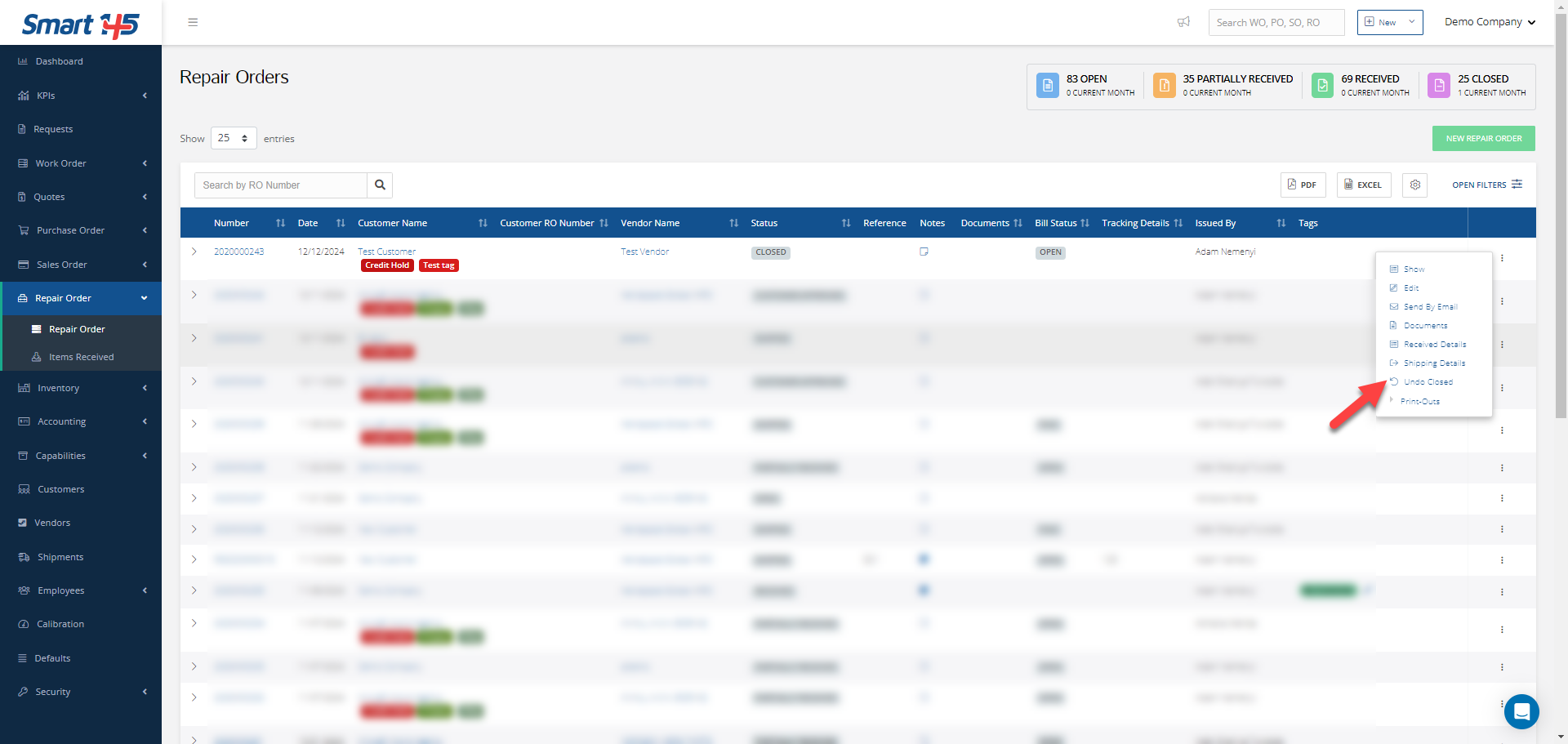Repair Orders allow to record all of the customer's items that need to be repaired, including the description, parts required, and repair status. Repair Orders essentially act as a tracking mechanism for the entire repair process. They also allow efficient management of customer repairs from initial request to final invoice and shipping. Please read on to find the answers to the following questions:
1- How can I create a Repair Order?
2- How can I change the status of a Repair Order to Customer or Vendor Quoted or Customer or Vendor Approved?
3- How can I receive items in a Repair Order?
4- Can I partially receive or partially ship a Repair Order?
5- How can I invoice a Repair Order?
6- How can I close a Repair Order?
1- How can I create a Repair Order?
To create a new Repair Order please follow the steps below:
A- Click on the green button "New Repair Order".
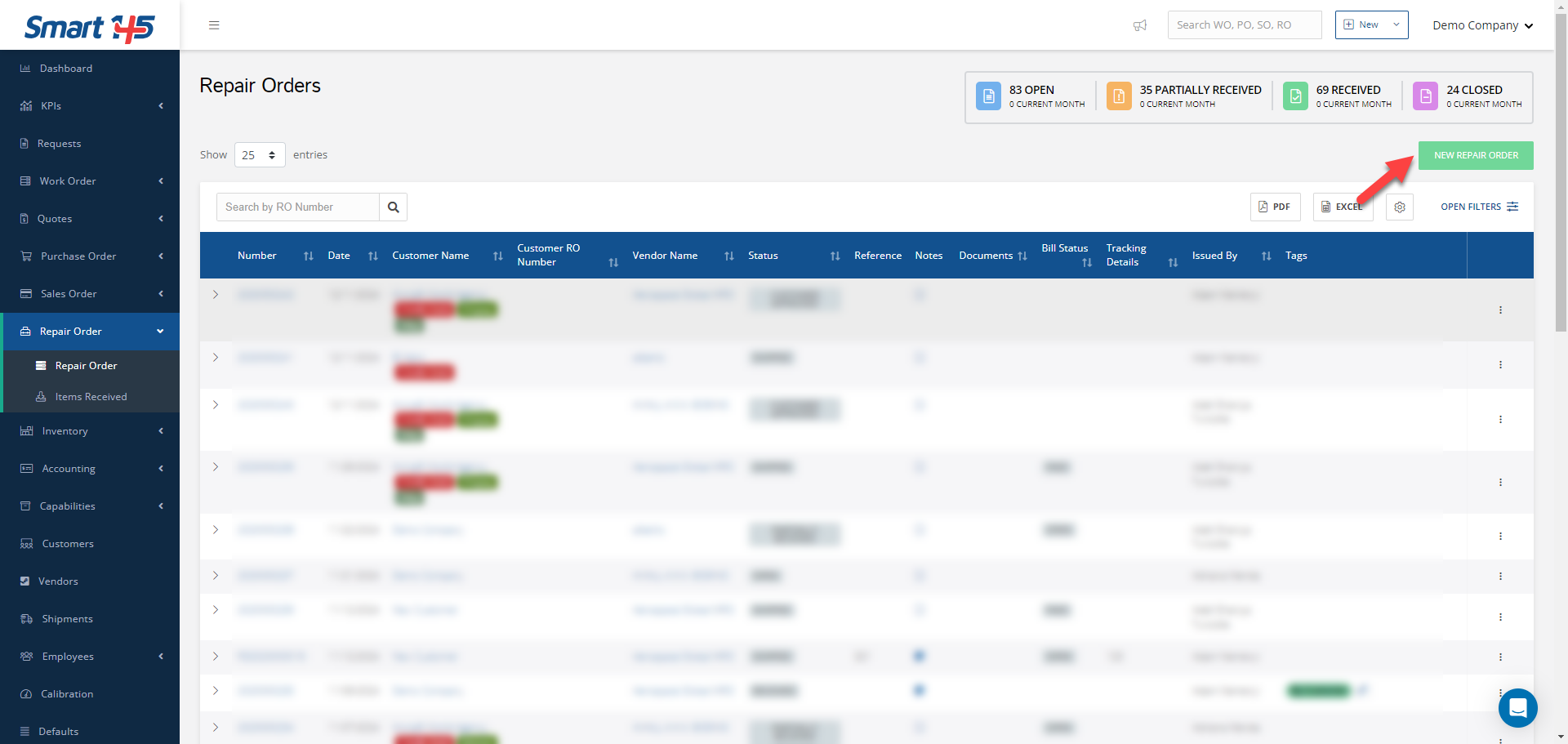
B- A new view will be displayed where all mandatory fields must be filled in.
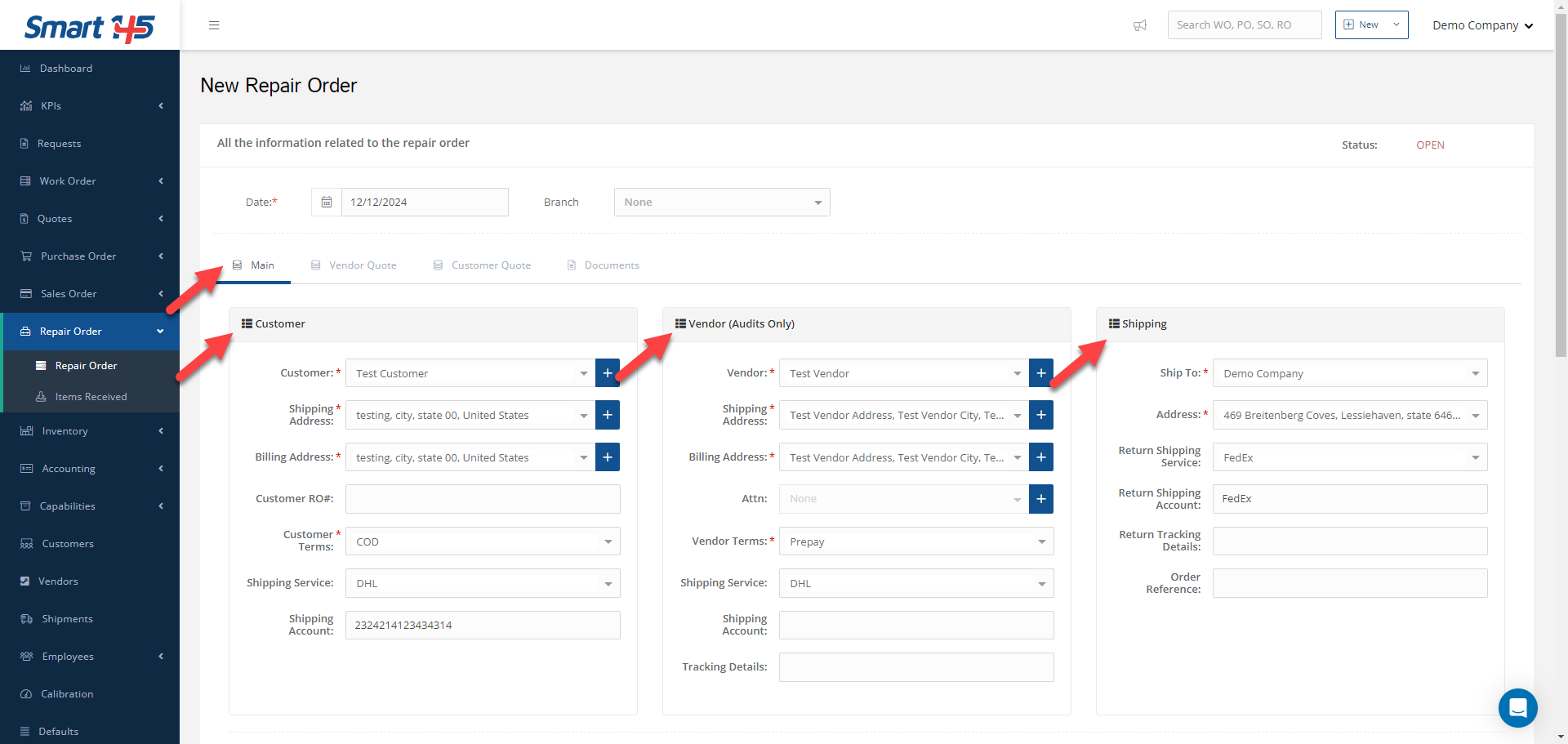
C- After entering the required information, click Save, and the process will be completed.
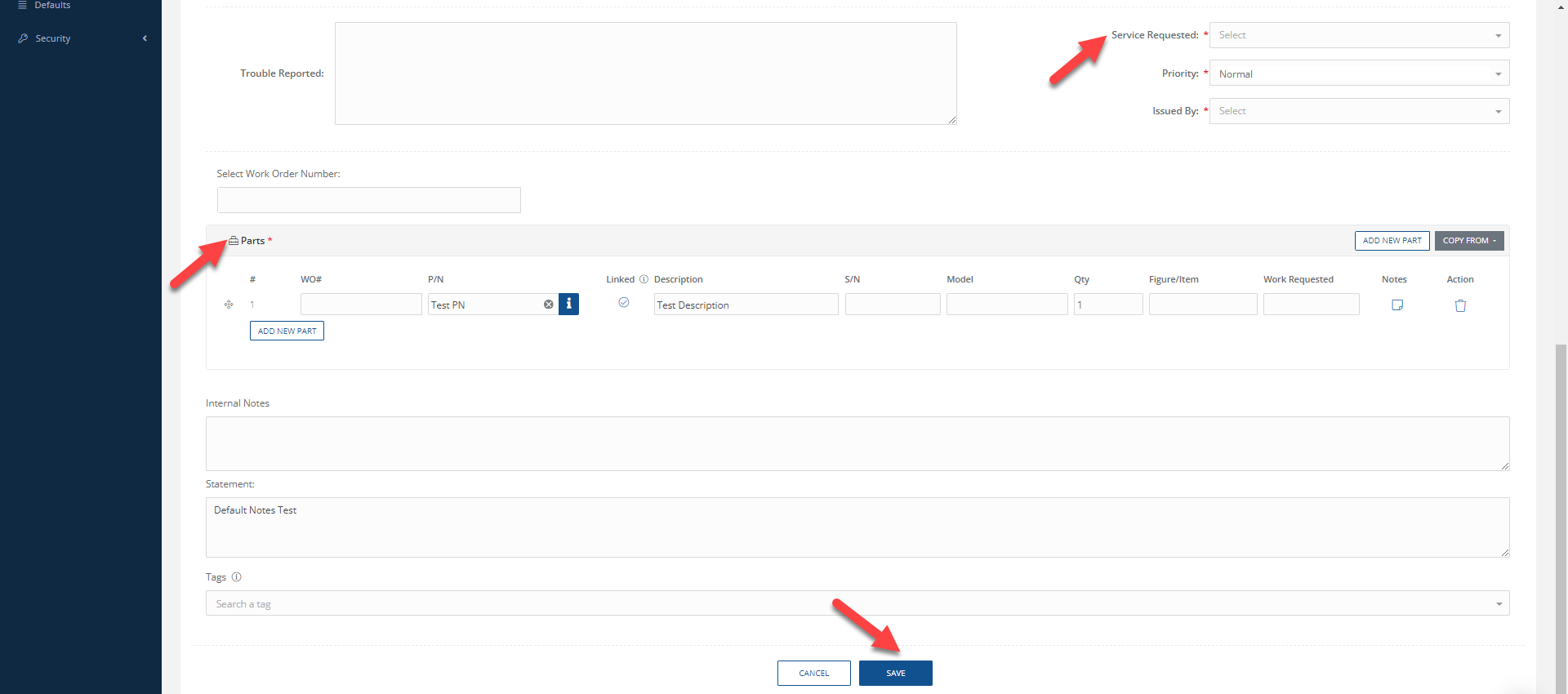
2- How can I change the status of a Repair Order to Customer or Vendor Quoted or Customer or Vendor Approved?
The status of a Repair Order will change to "Vendor Quoted" or "Customer Quoted" when the "Quoted Date" field is modified in the respective tabs (Vendor Quote or Customer Quote). A change in the "Approval Date" will also trigger this status change.
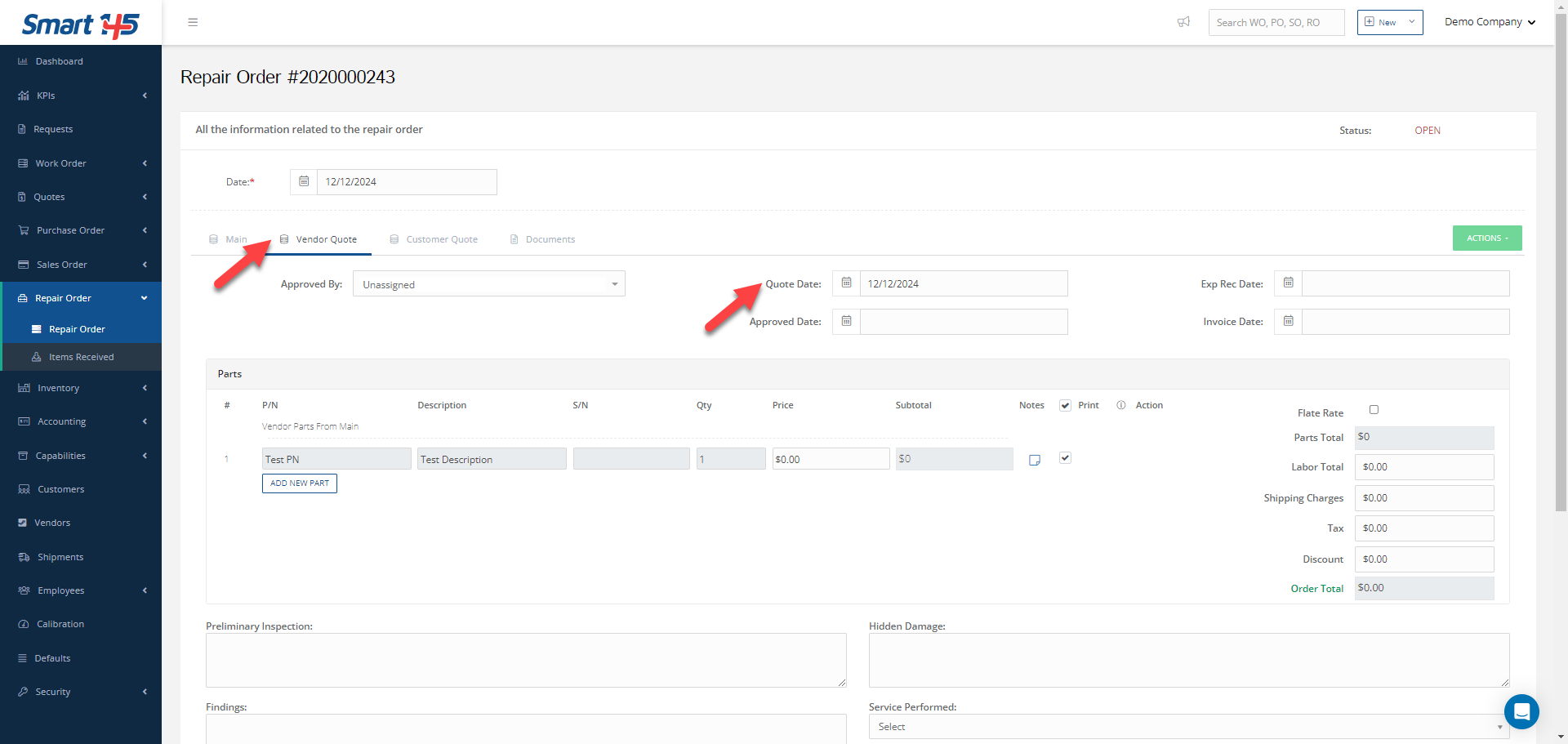
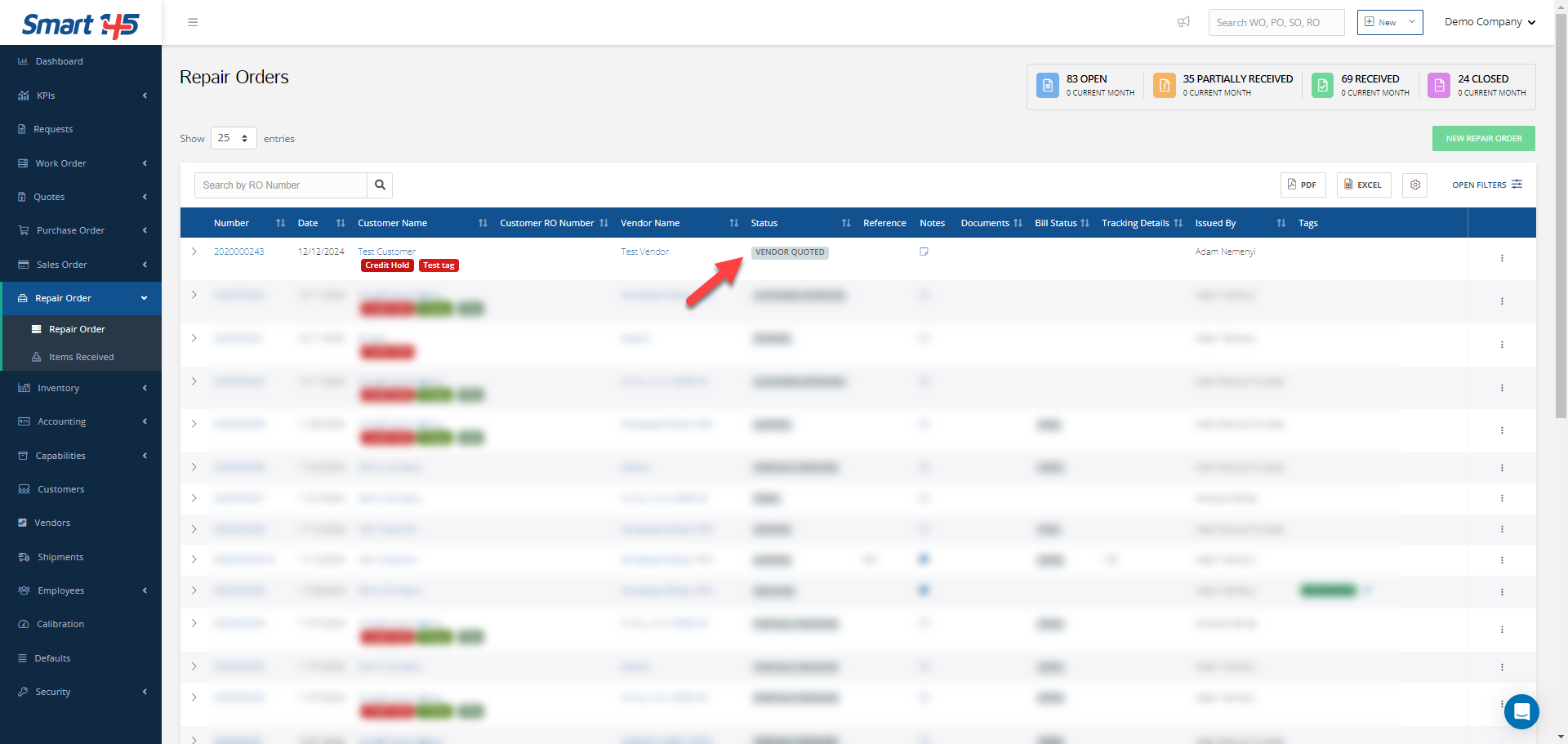
Notice that the "Customer Quoted" and "Customer Approved" dates have priority over the vendor’s dates. Therefore, even if the vendor has quoted or approved the order, the displayed status will be "Customer Quoted" or "Customer Approved."
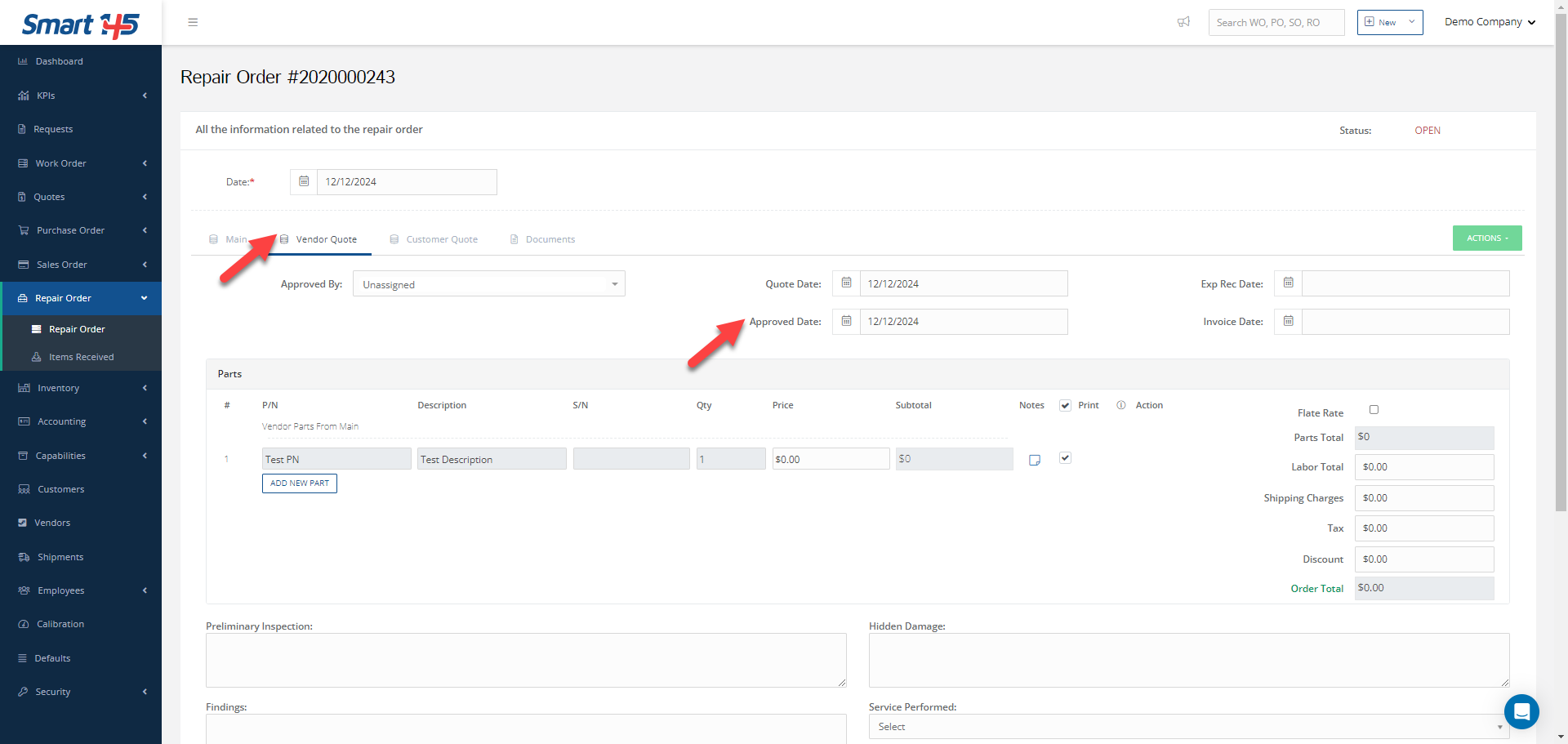
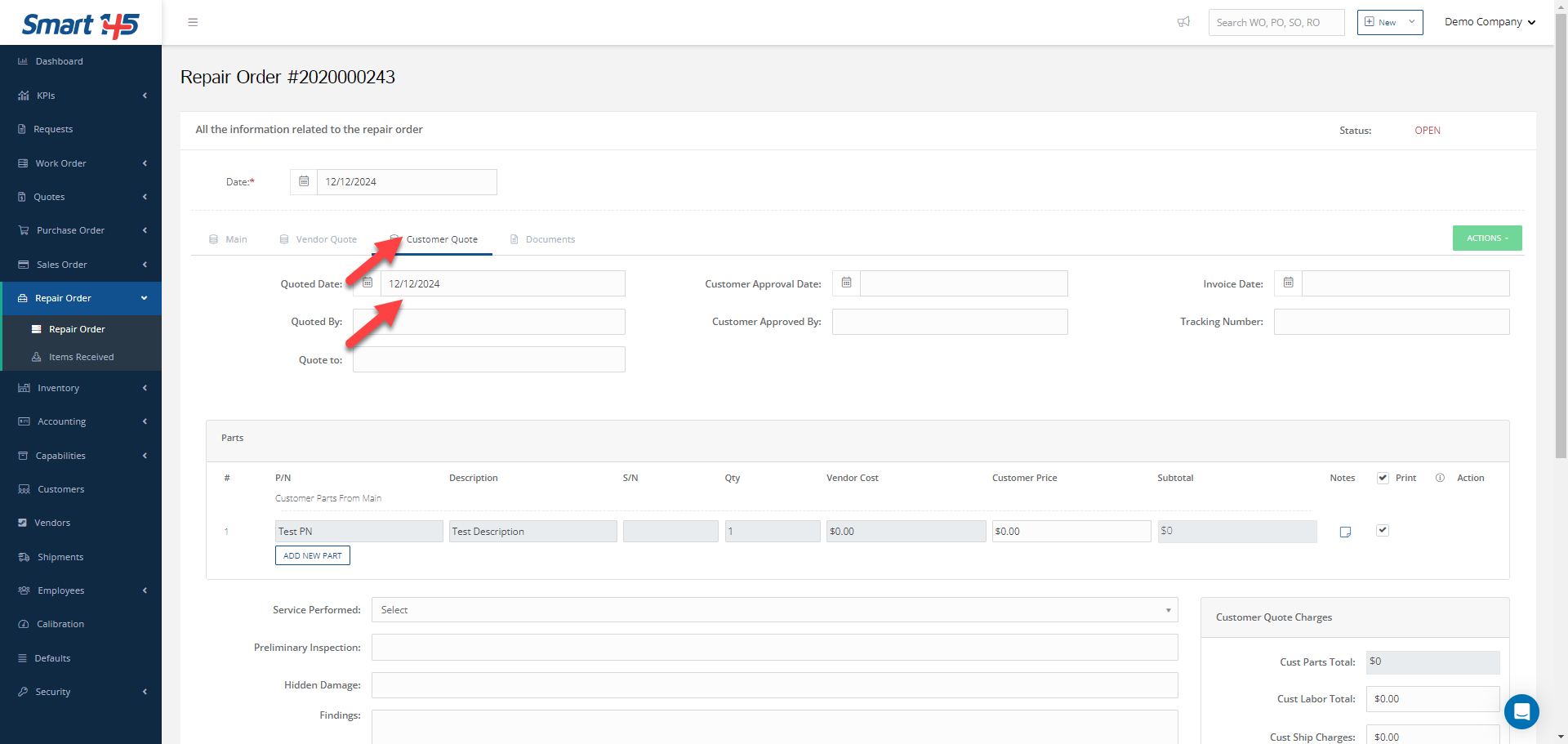
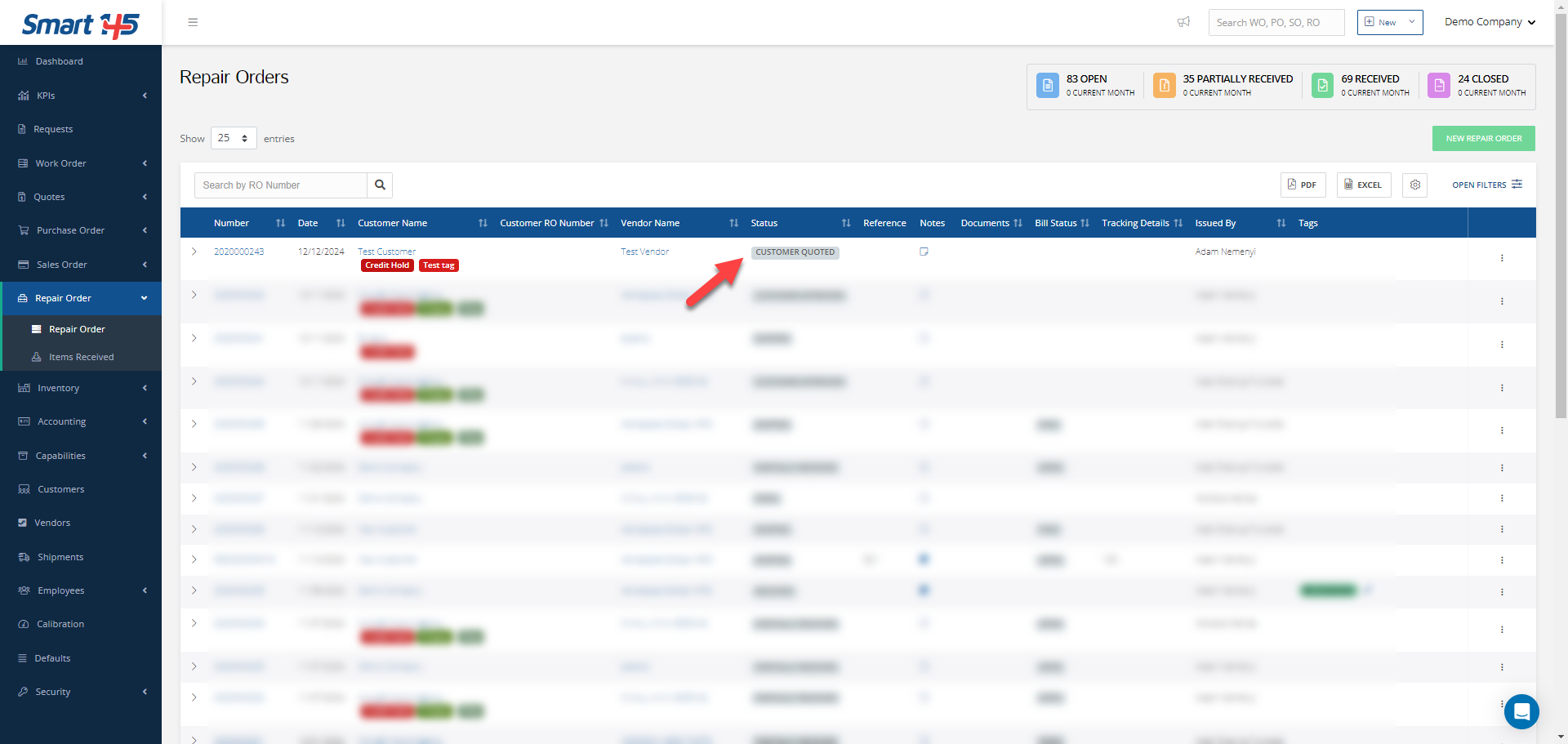
3- How can I Receive items in a Repair Order?
To receive the items in a Repair Order please follow the steps below:
A- Click in the dots to display a dropdown list of the order in the Repair Orders Browser or on the Action button within the order or Show view in order to select the option Receive.
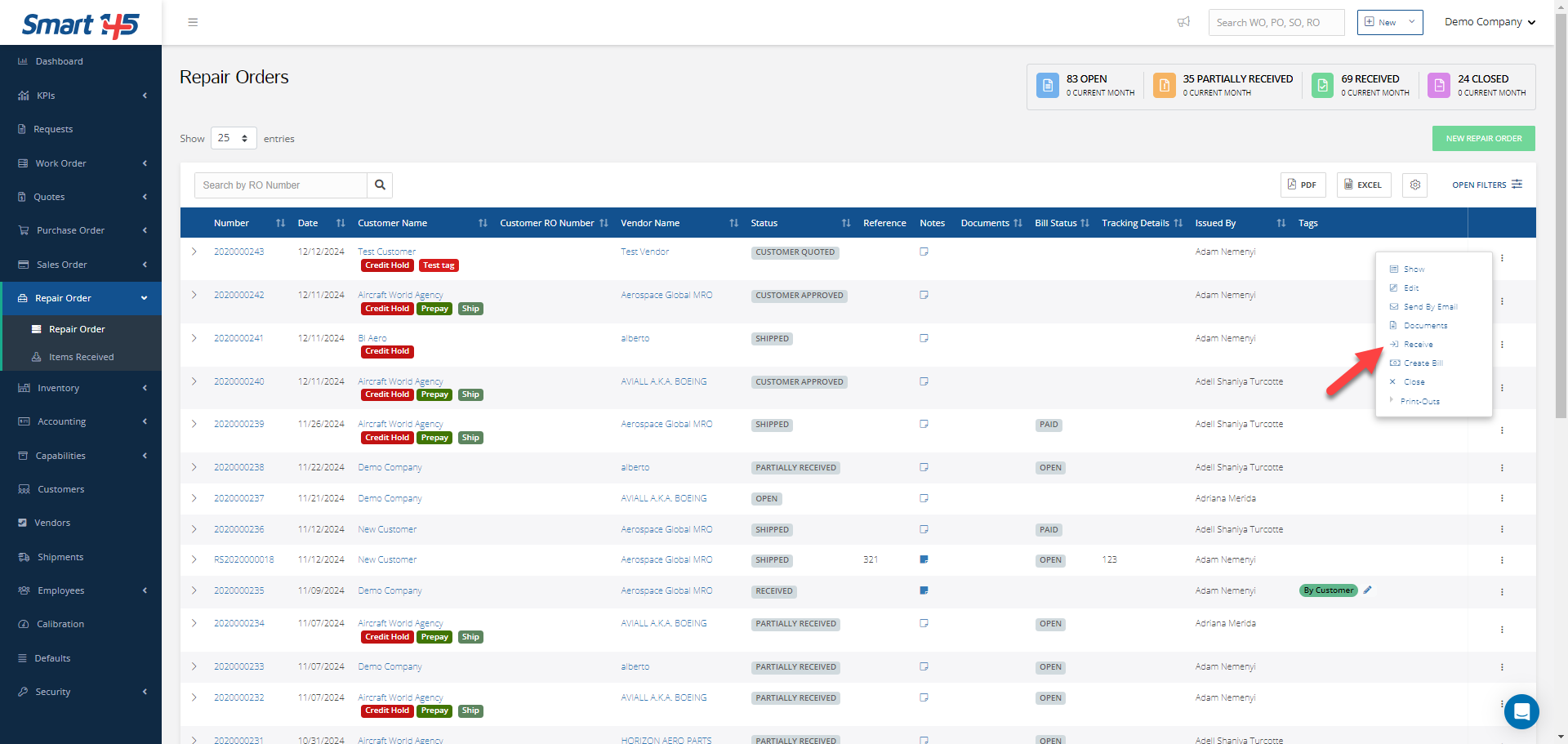
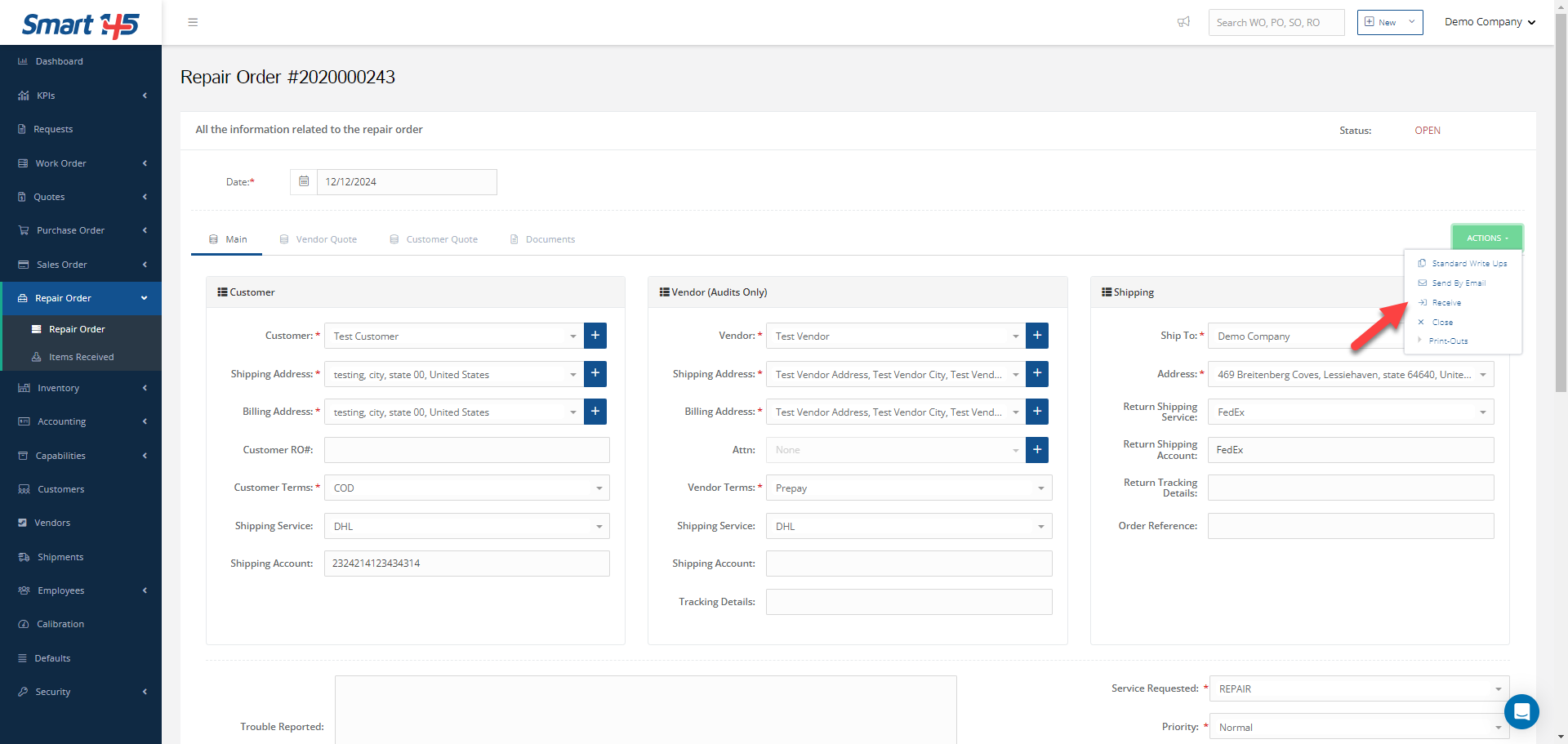
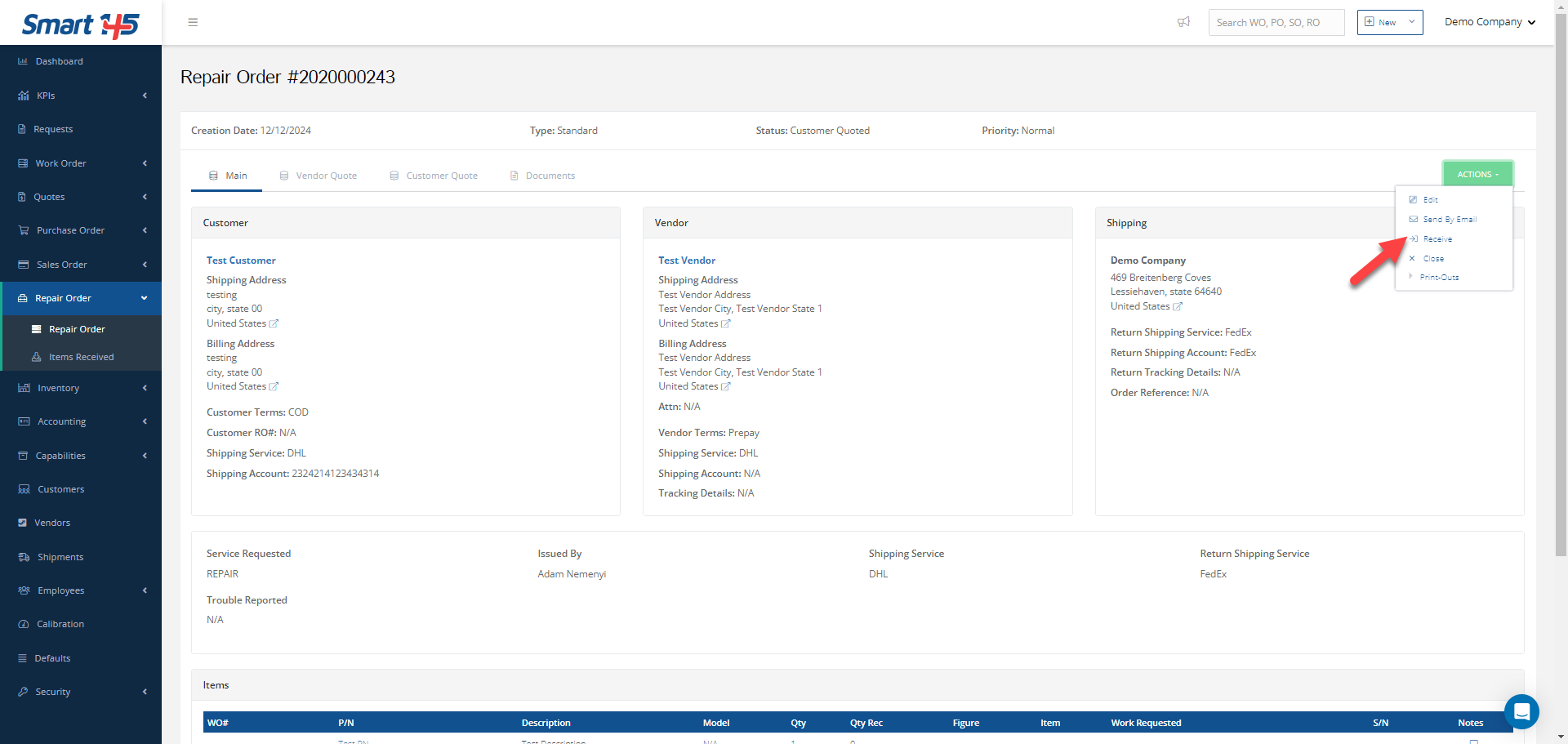
B- Then click on the blue arrow to receive the items.
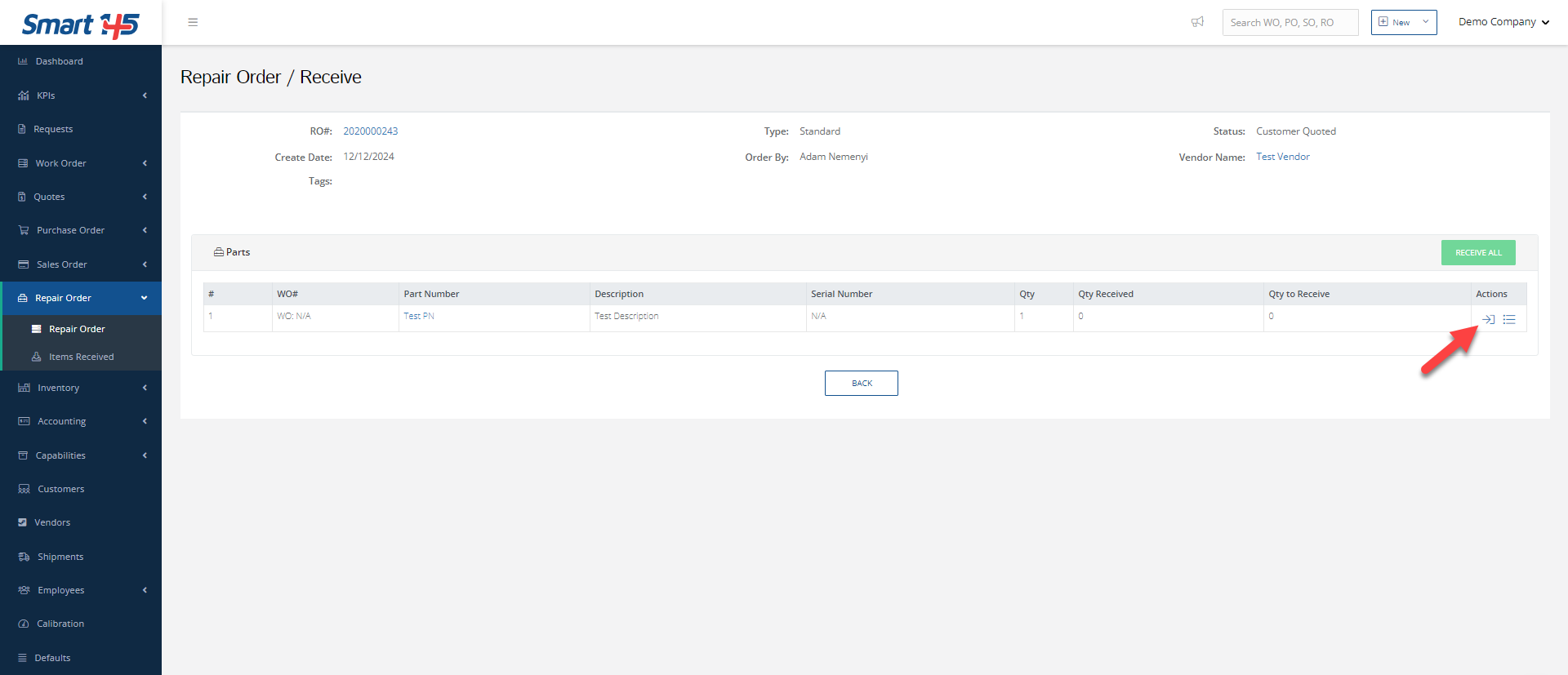
C- Make the necessary changes and Save.
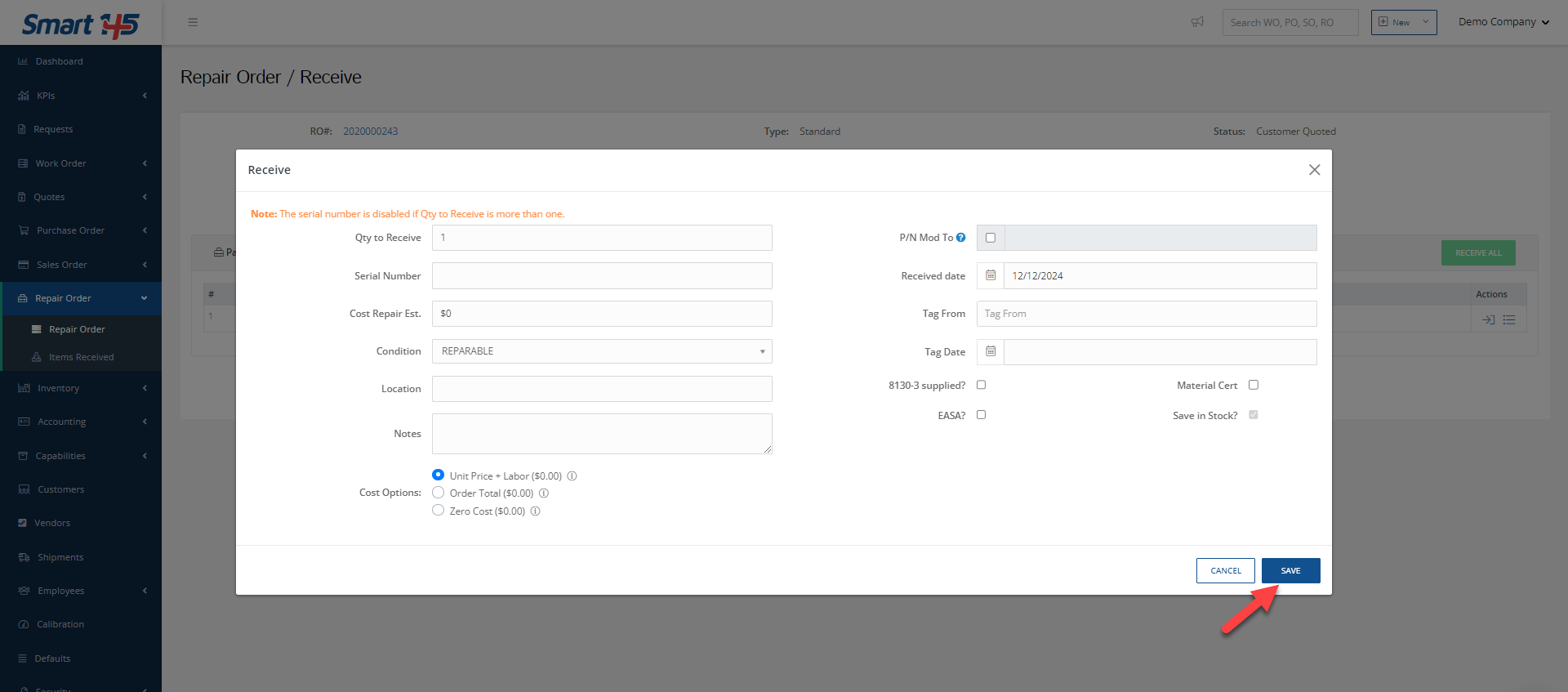
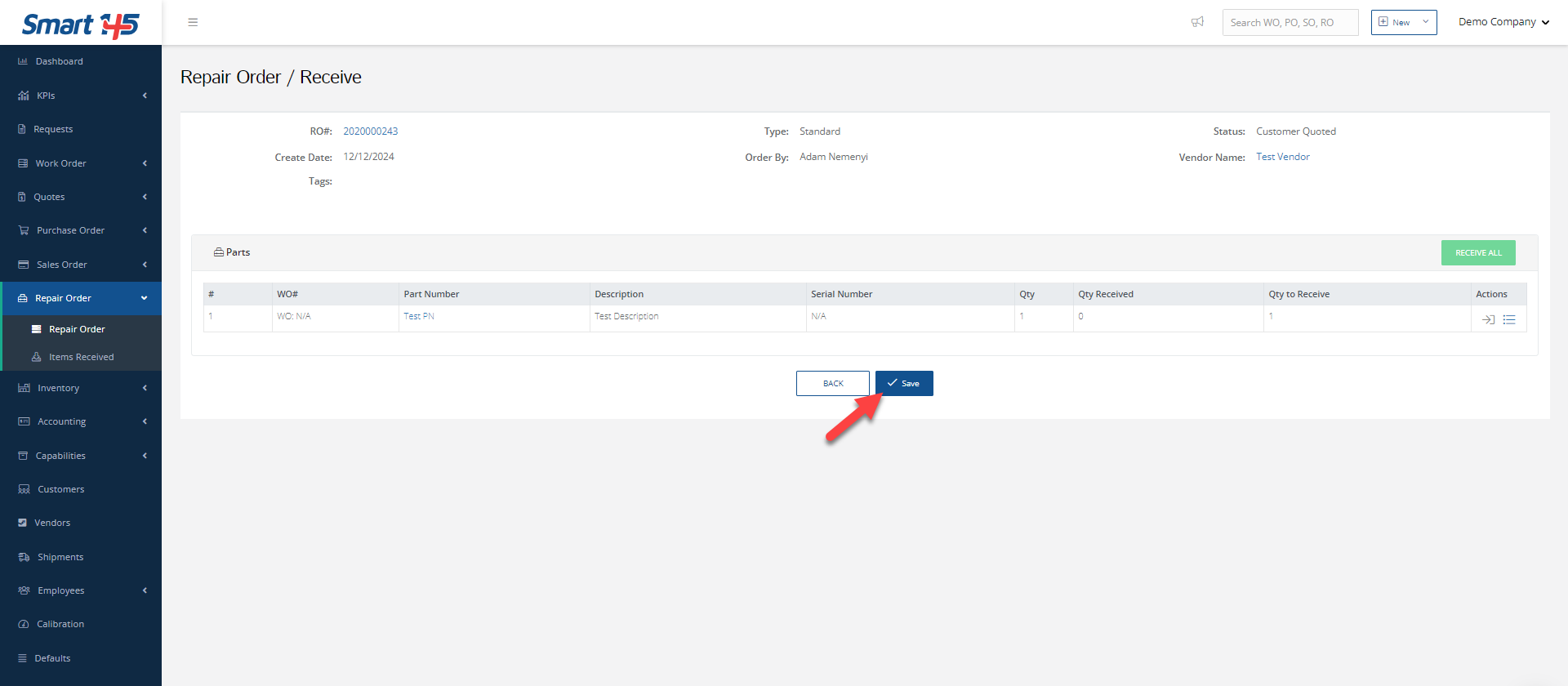
Please note that this action will automatically change the status of the order to Received.
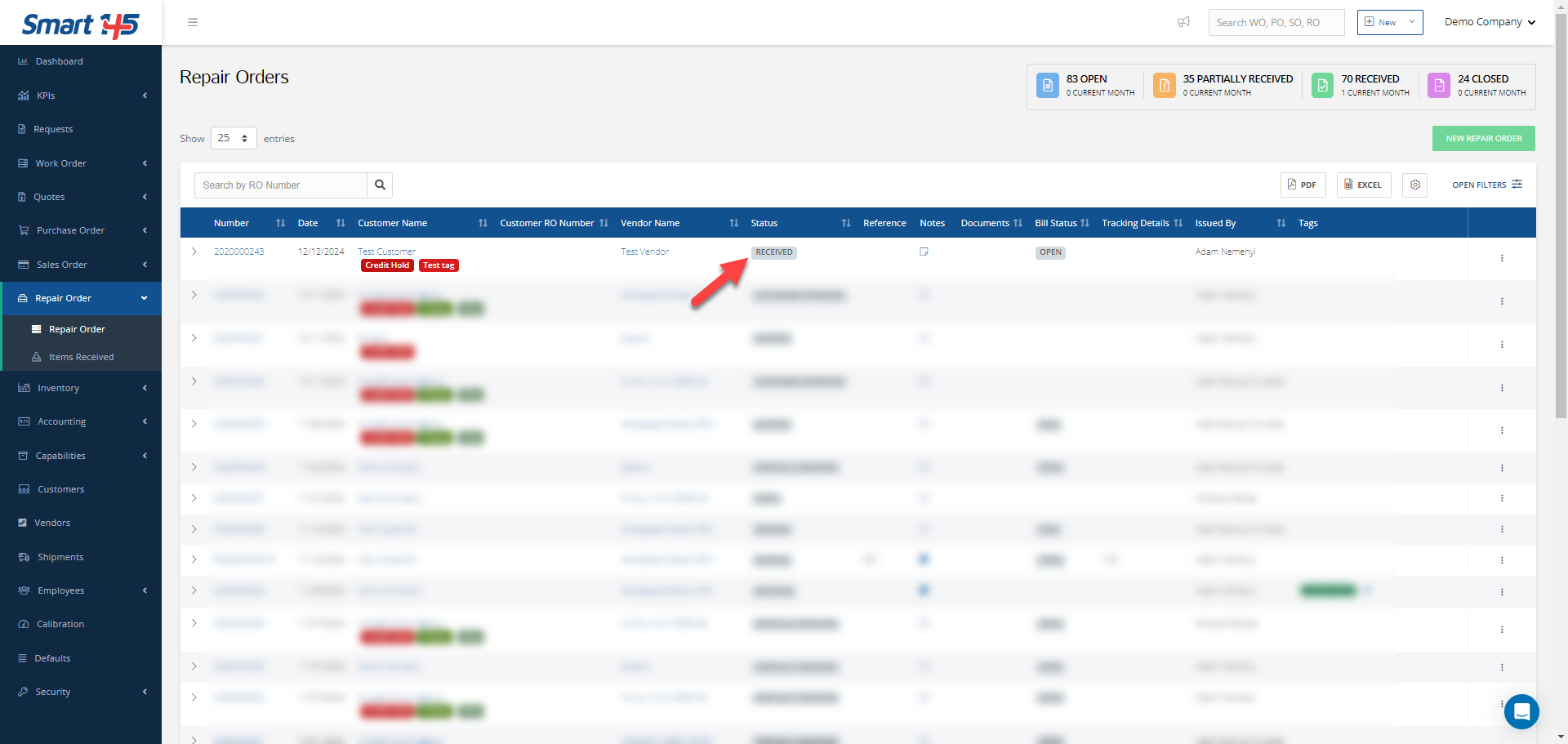
4- Can I Partially Receive or Partially Ship a Repair Order?
The status of a Repair Order will change to Partially Received when at least one of the items in the order is entered. This will display the option Ship in the dropdown list for the item to be shipped.
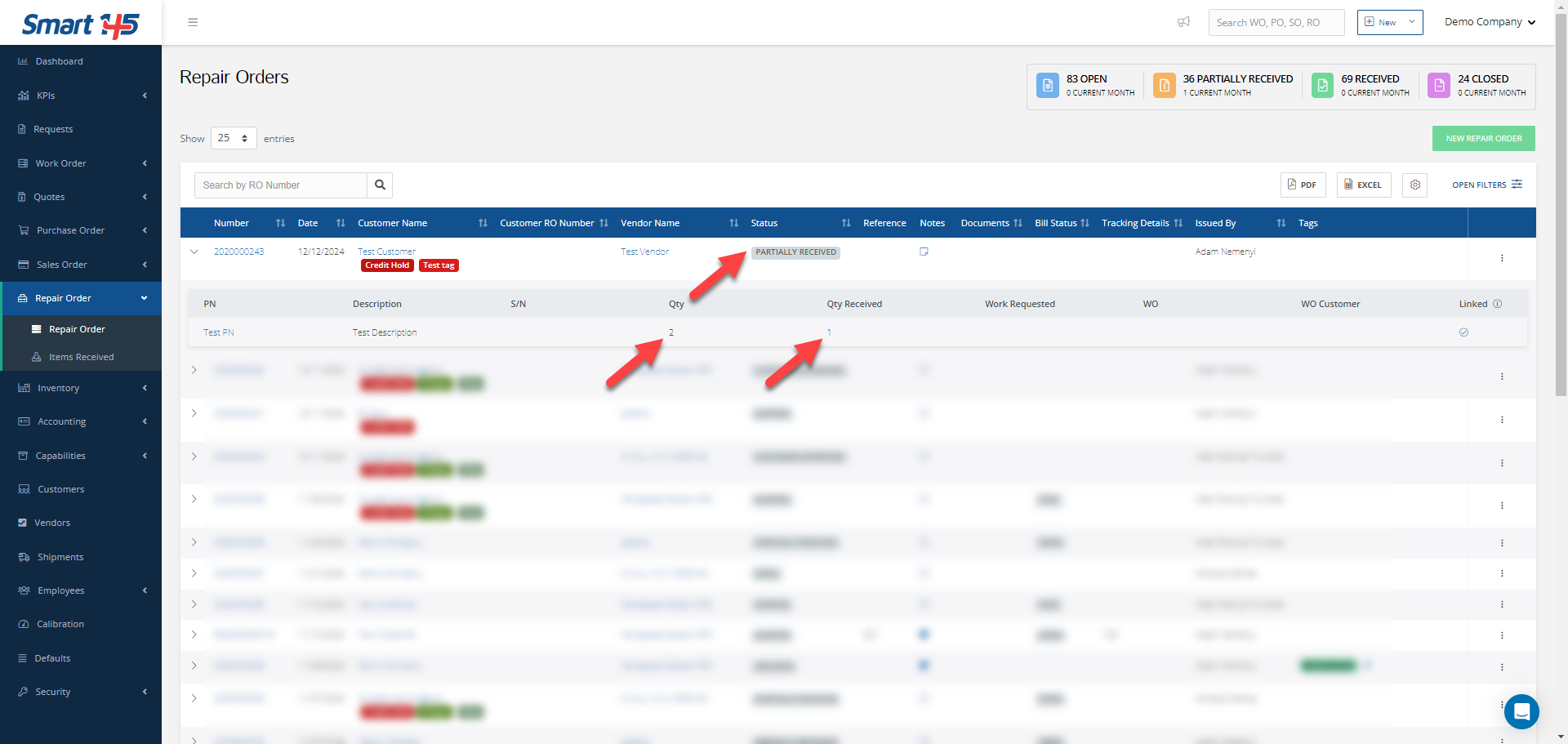
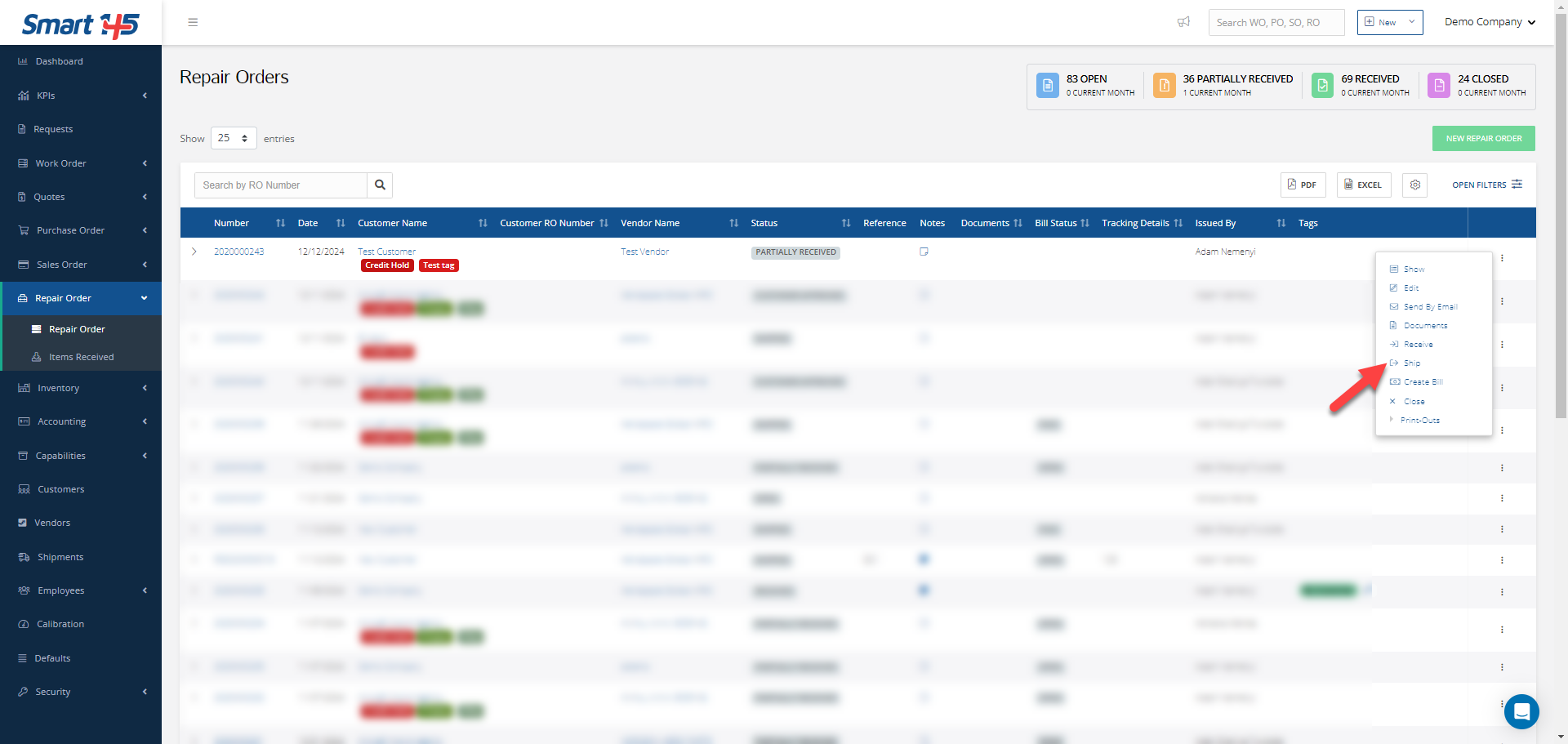
5- How can I Invoice a Repair Order?
In order to Invoice a Repair Order, the items must Received for this option to appear in the dropdown list of the order.
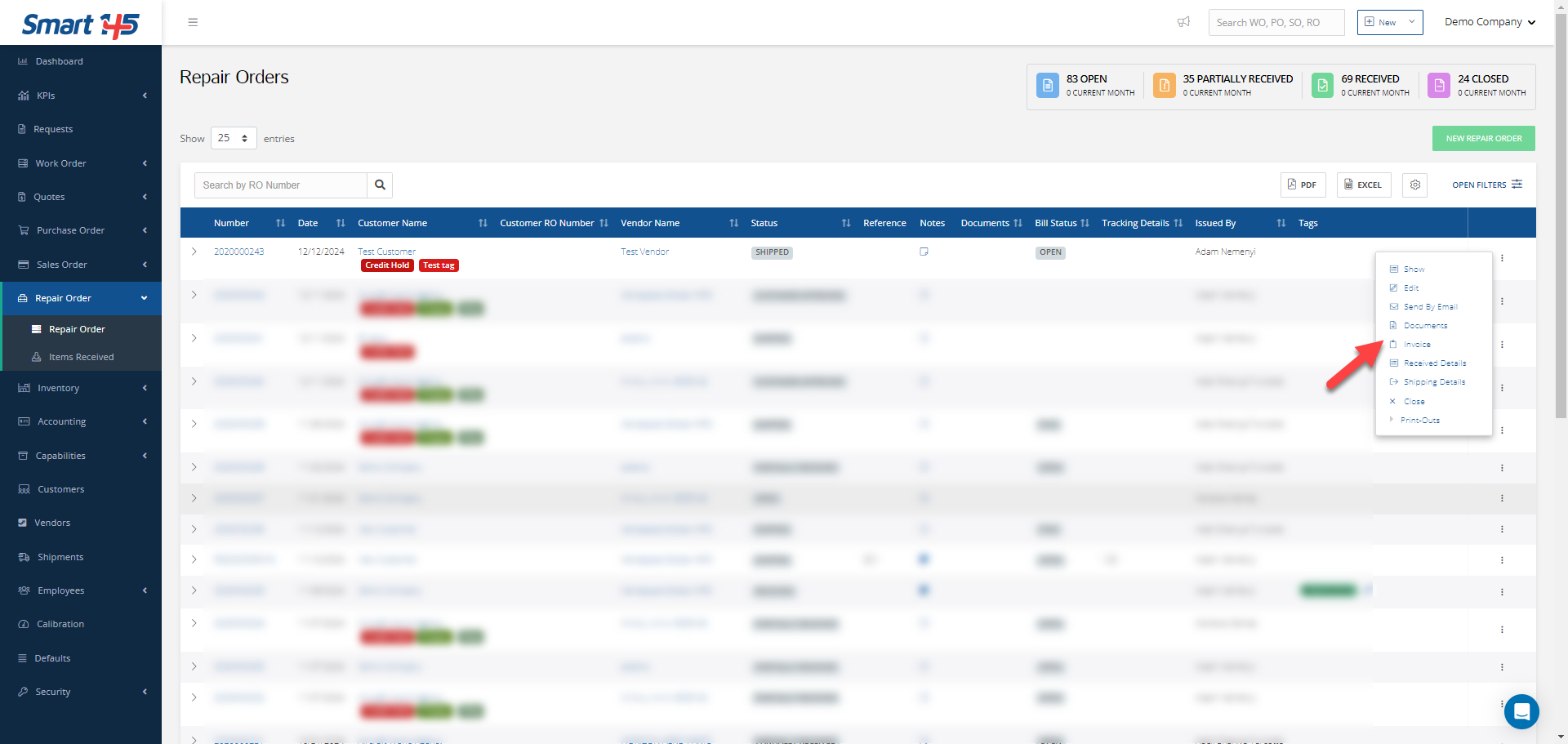
6- How can I close a Repair Order?
To close a Repair Order click on the option Close in the dropdown list. The order can only be closed if it is not Invoiced. Please note that the order can be reopened if needed by selecting Undo Closed.