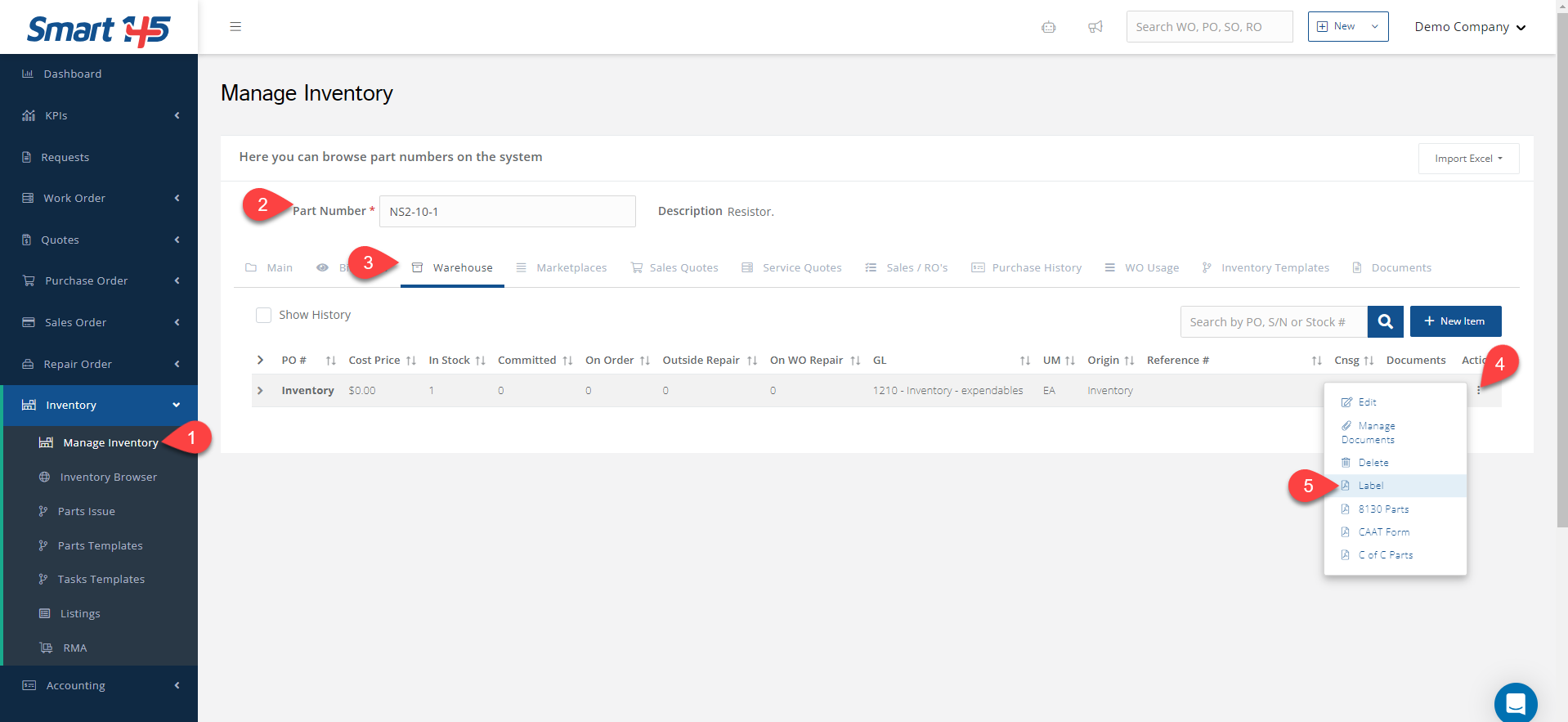Whenever you want to print an inventory label, follow these steps:
- Go to Inventory > Manage Inventory.
- Use the search box to retrieve the Part Number information.
- Go to the Warehouse to view the different line items you have in stock.
- Click the three-dot menu next to the item you want to print the label for.
- Select the Label option.