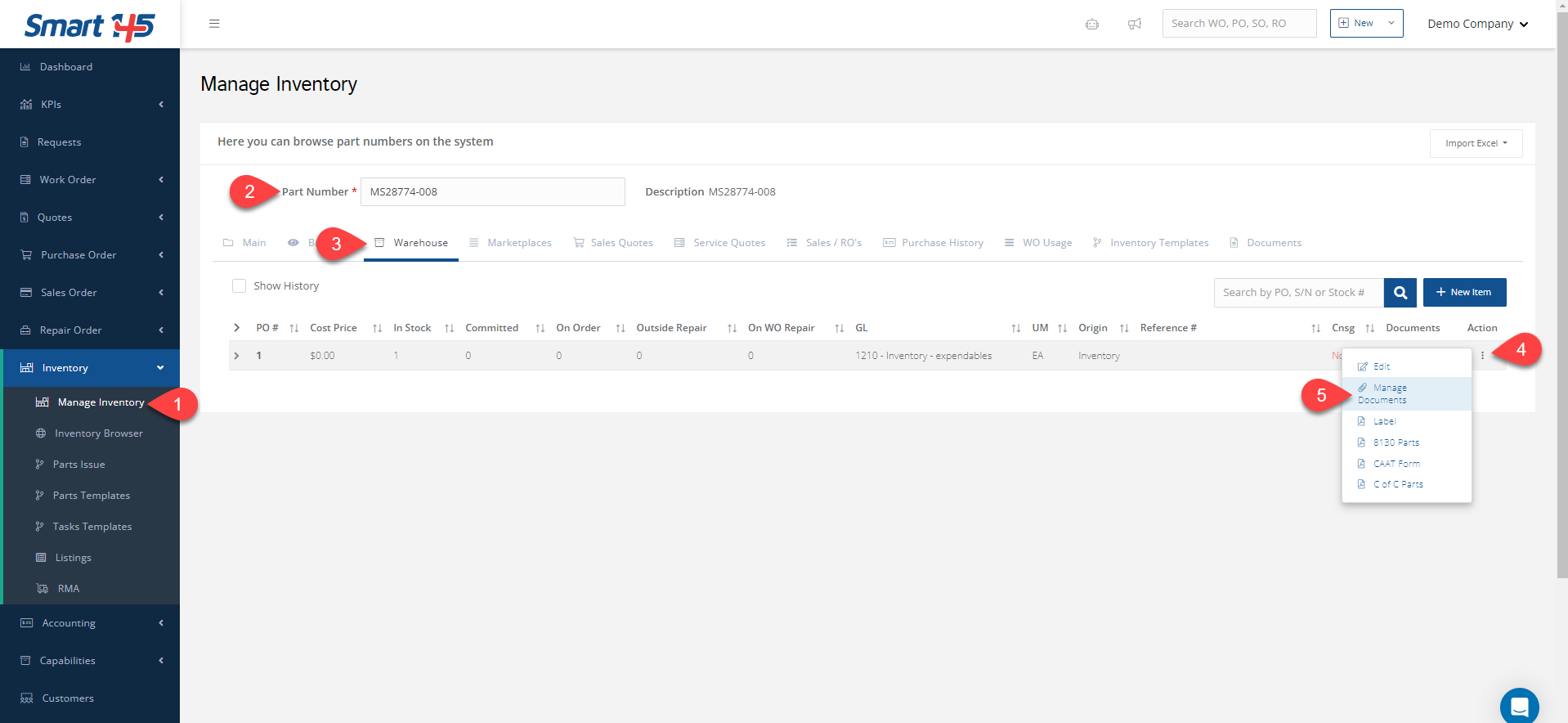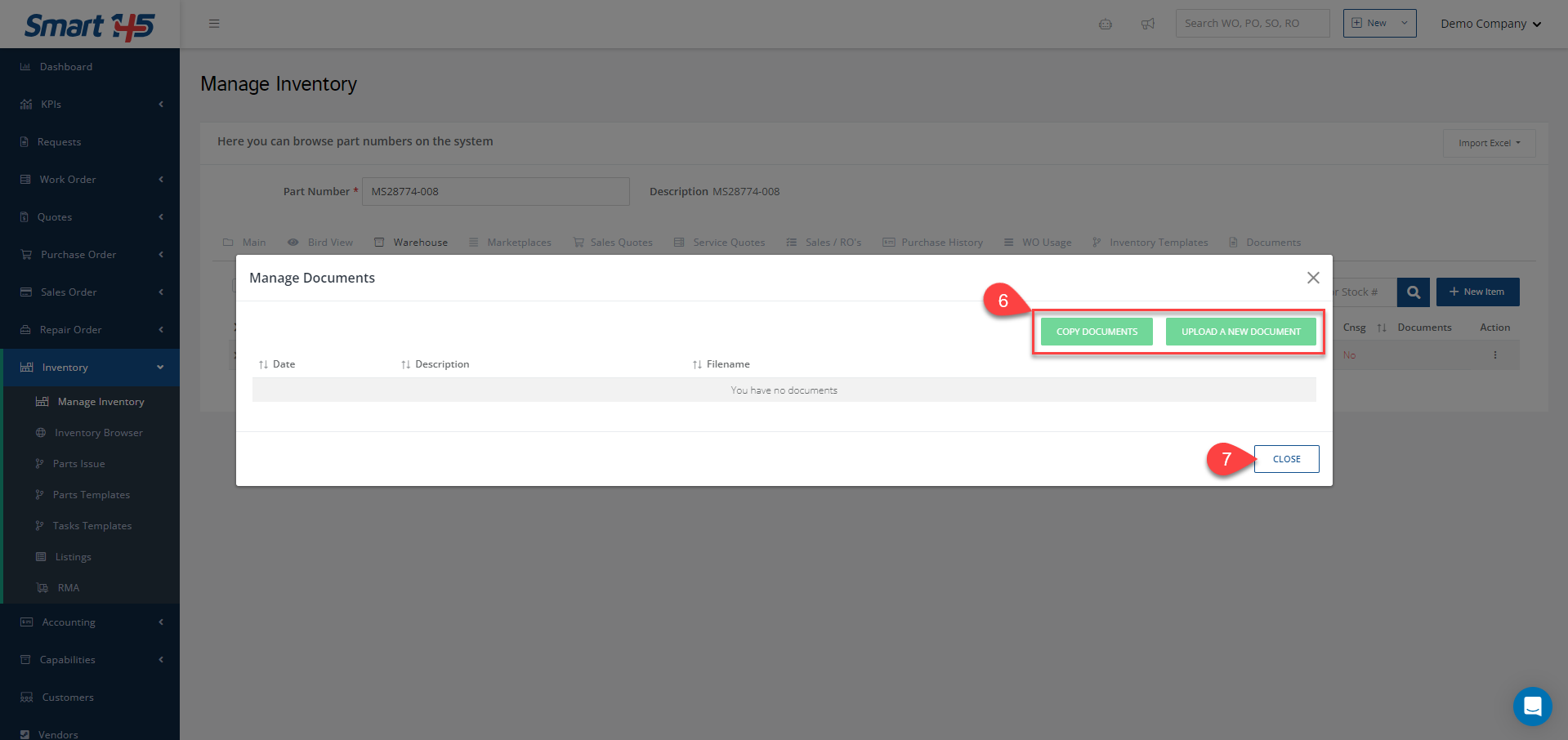If a part has an entry in the Warehouse, you can upload documents by clicking the three-dot menu on the far right. Then, select Manage Documents.
From the screen that opens, you’ll have two options:
- Copy documents from other entries in the system where the P/N is used.
- Upload documents directly from your computer.
When you’re finished, simply close the window.