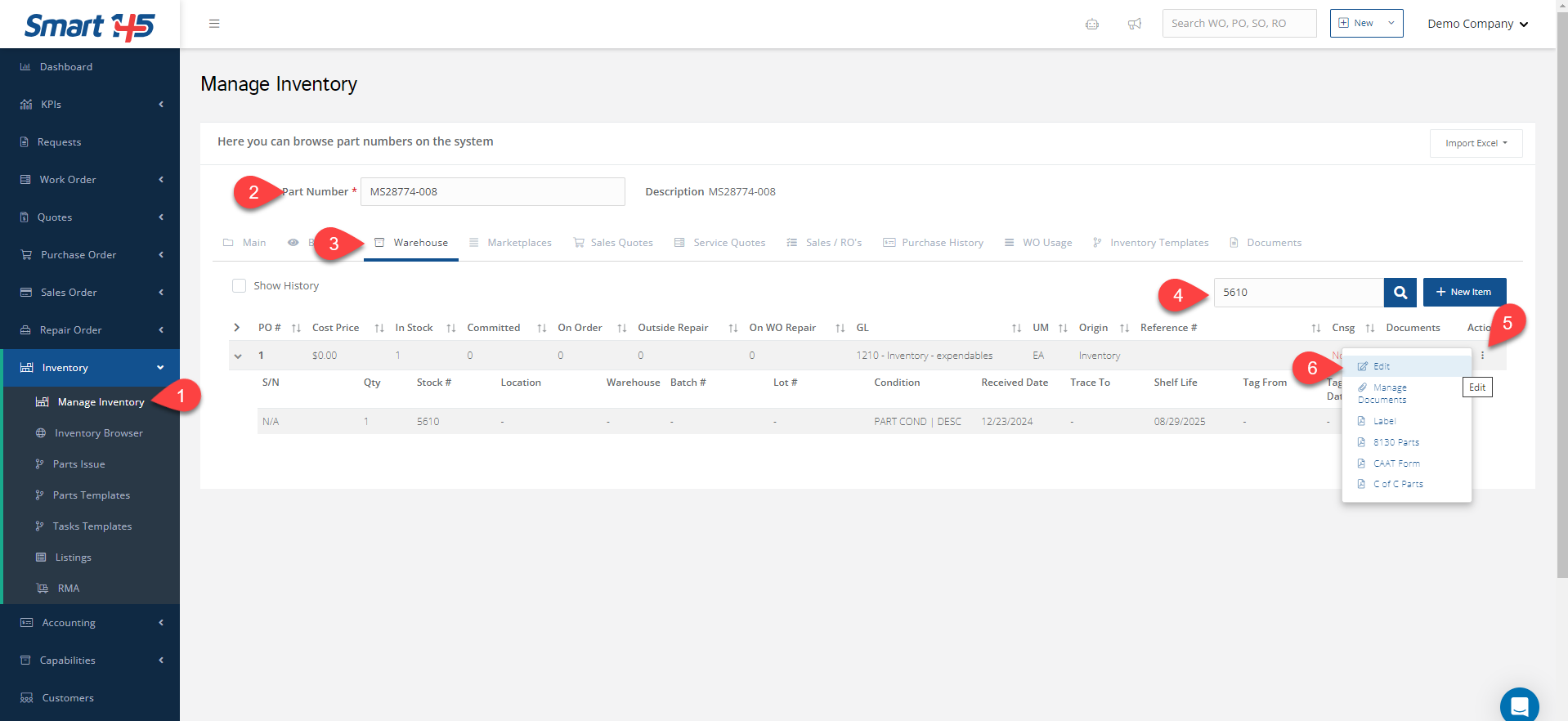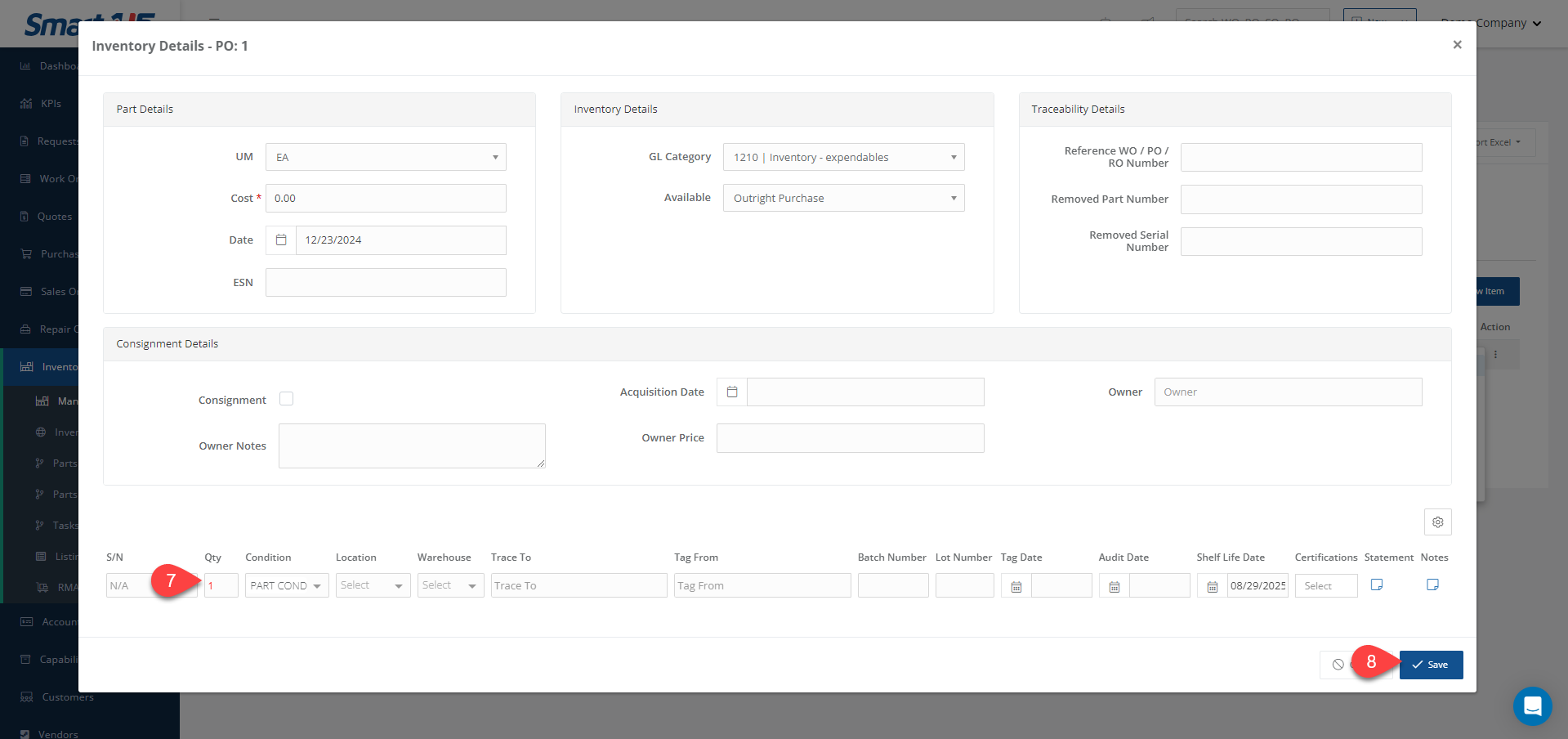Yes, you can modify it by following this route: Inventory > Manage Inventory
- Enter the part number in the dialog box. This will pull up all related information for that part.
- Go to the Warehouse section to see your stock details.
- Find the line you want to modify by filtering by PO, SN, or stock number.
- Click Edit and make the required changes. Then Save.