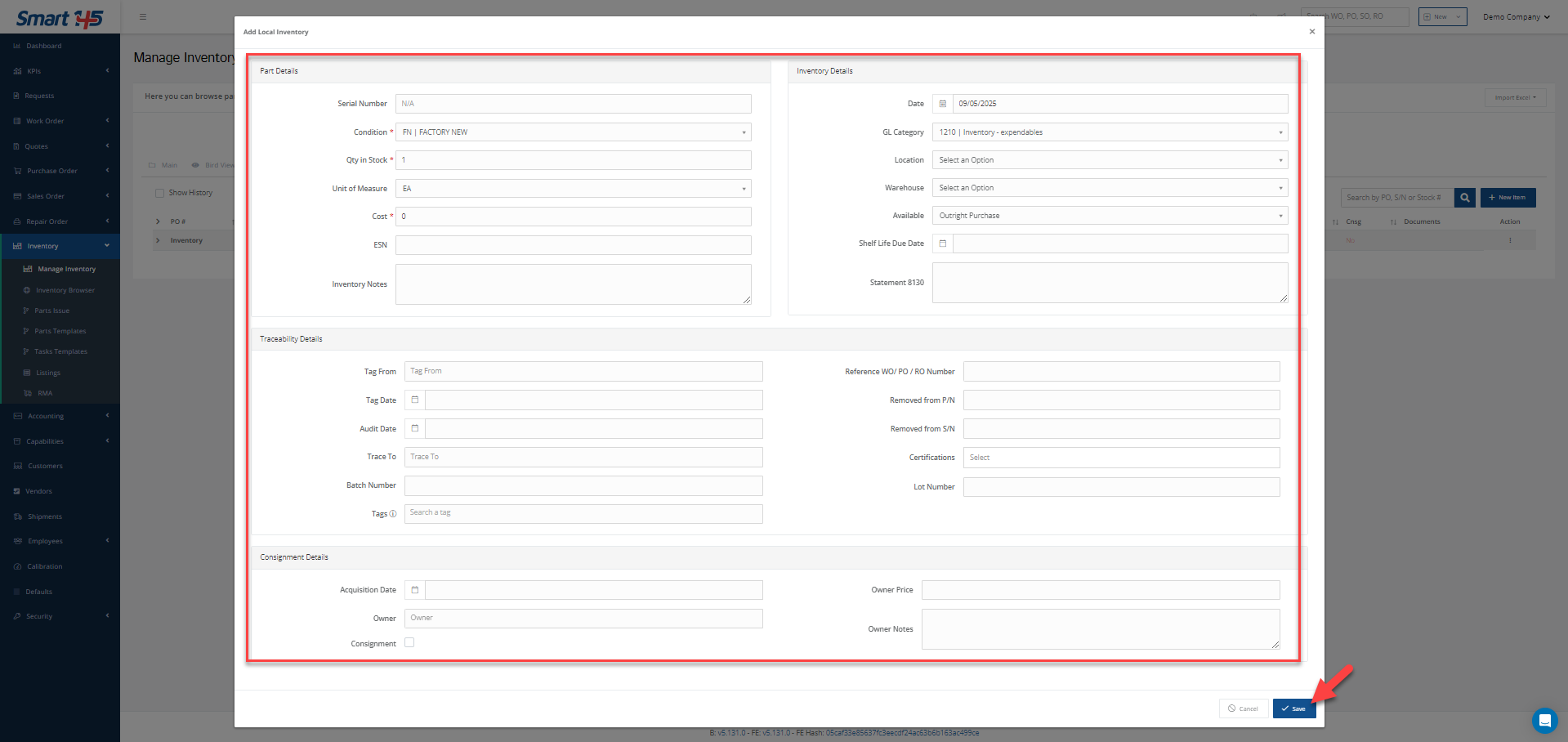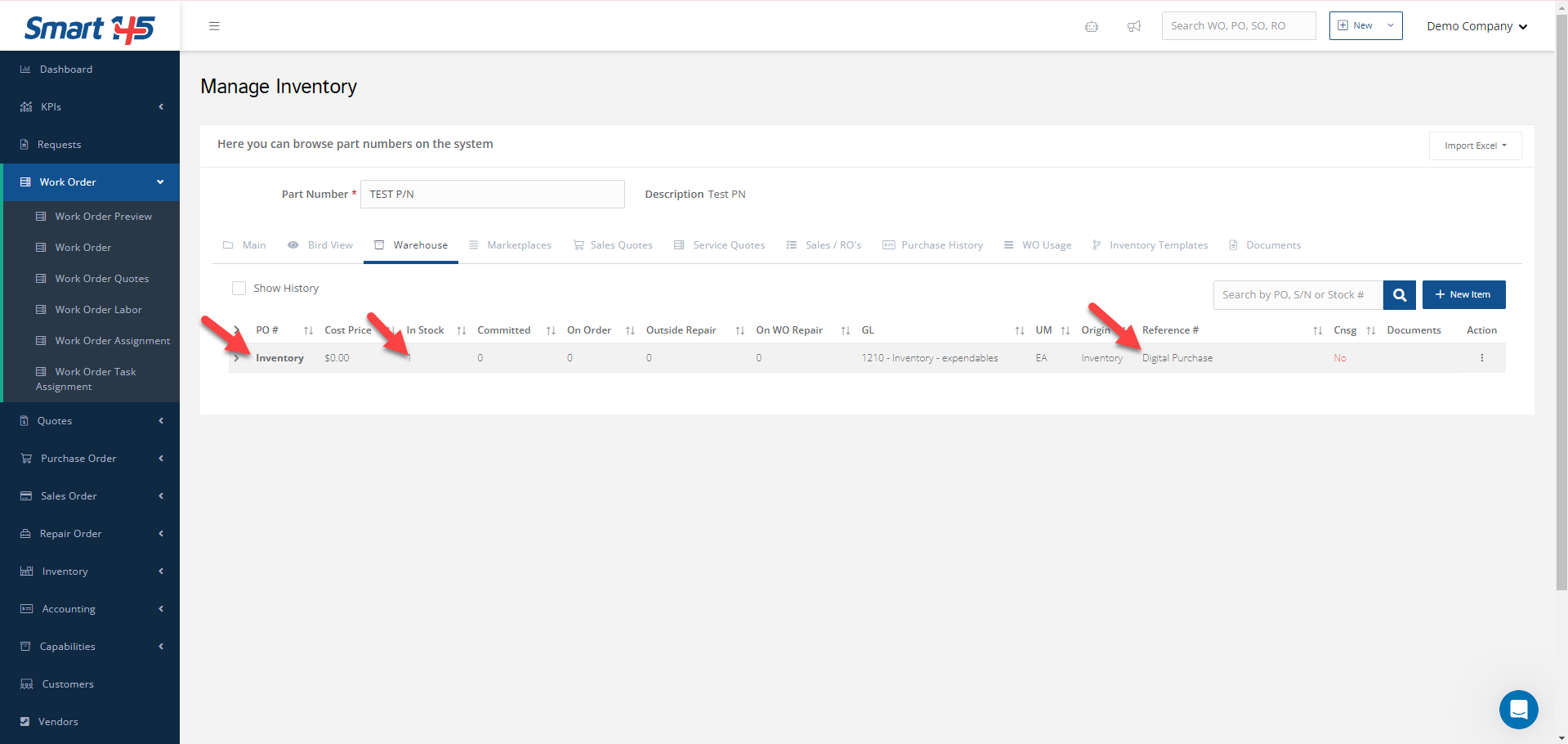If a PN is being added to your Inventory Master List for the first time, you need to save its information in the system.
1. Add a new Part Number to the system
- Navigate to Manage Inventory > Main tab.
- Enter the Part Number, Description, and any other relevant details.
- Click Save.
You can always return to this section later to add or update information and save the changes.

If the part already exists in your Inventory Master List, you can skip to Step 2.
2. Find a Part Number
- Go to the Inventory search box and type the Part Number.
3. Create the Warehouse entry
- Go to the Warehouse tab and click the New Item button.
- Fill in the required information for the new entry.
- (Optional) Add traceability information in the Reference Number field.
- Click Save.
The new warehouse entry will be added to your stock as an Inventory entry. You’ll also be able to return to this section later to edit or update any of the entry details.