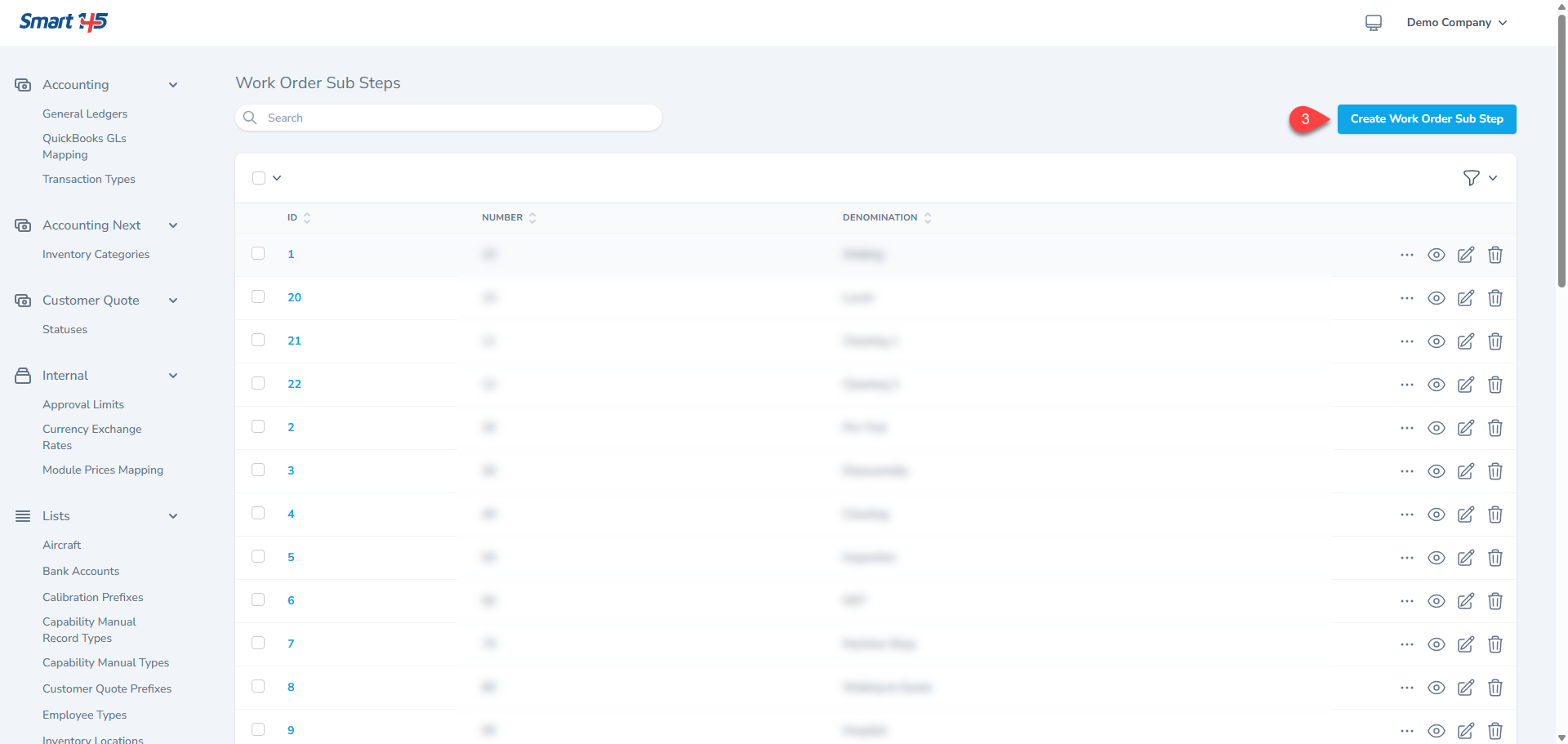To create new Work Order Sub-Steps, please follow the instructions below:
1- Go to Administration (under your name at the top right side of your screen).
2- On the left side of your dashboard, under the
Work Order section, select
Work Order Sub-Steps.
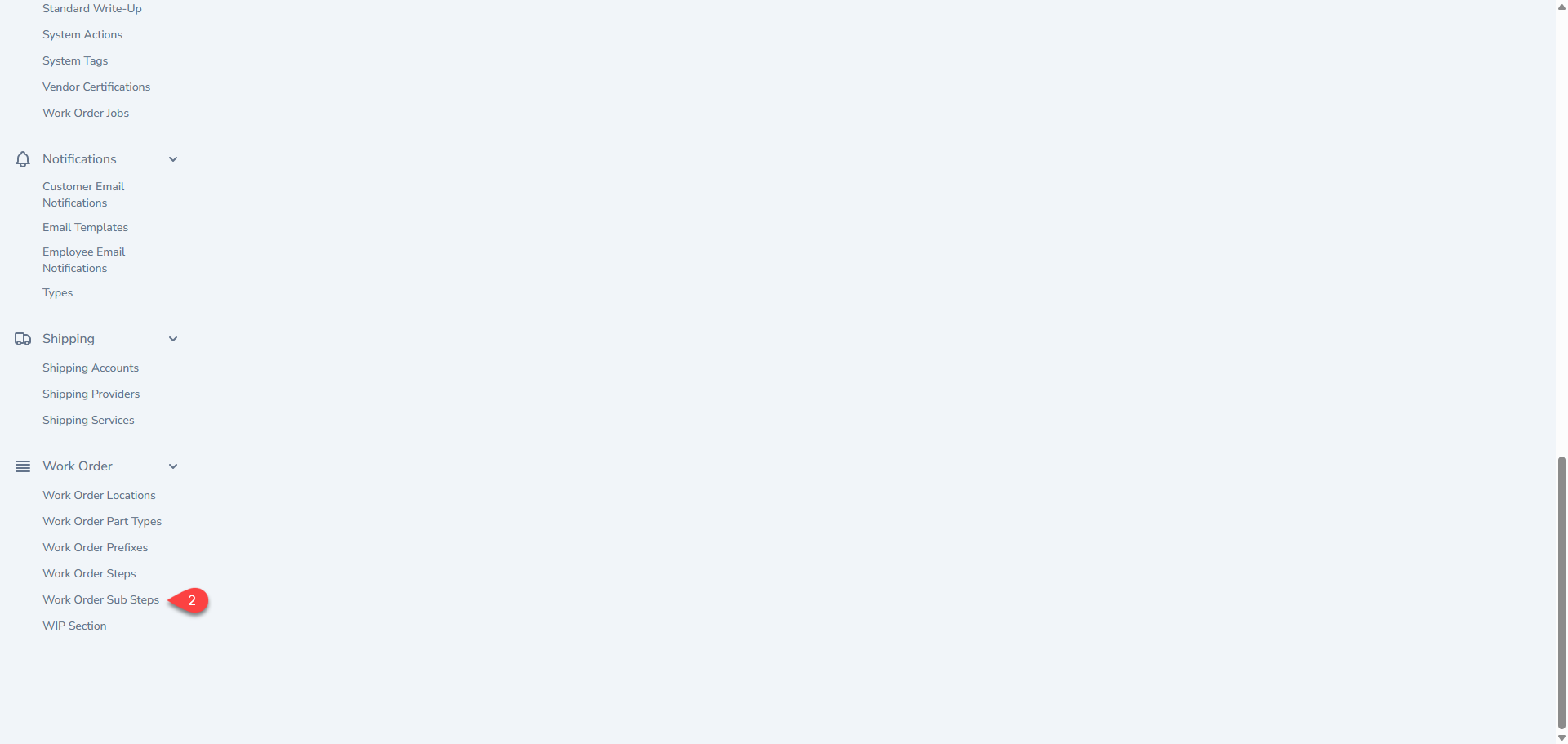
3-Click on
Create Work Order Sub Step and populate in the necessary fields.